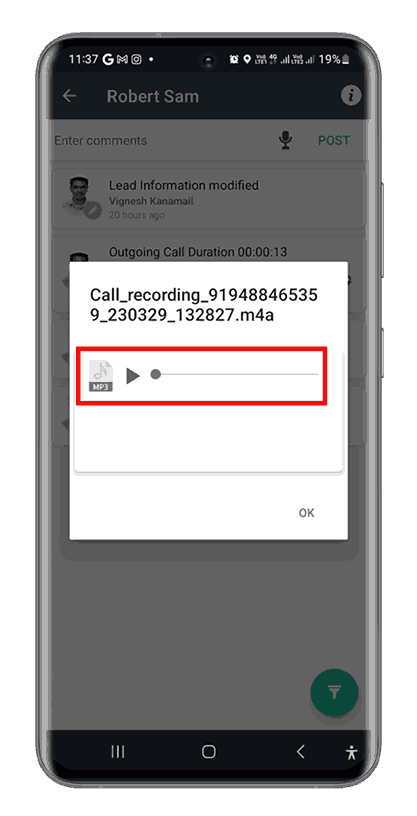How to Activate Auto Attachment of Call Recordings in HelloLeads CRM Android App
This feature helps you to automatically attach call recordings from your device for the incoming and outgoing calls made to your leads in HelloLeads Android mobile application.
This Feature will work only for the devices that support.
-
Auto Call Recording for all calls
-
Allows Access to the path where the call recordings are stored
Note:
-
If your dialler is in Green Colour, your device may support auto-call recording with access to recorded files.
-
This functionality had been tested on Samsung Devices and found to be working smoothly. This functionality will work on devices with a similar call recording setup to Samsung devices.
To activate this feature, follow the below simple steps:
1. Open Your Phone Dialler
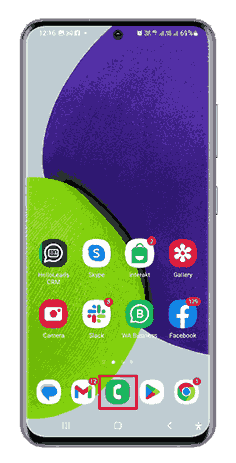
2. Go to Settings from the Phone Dialler menu
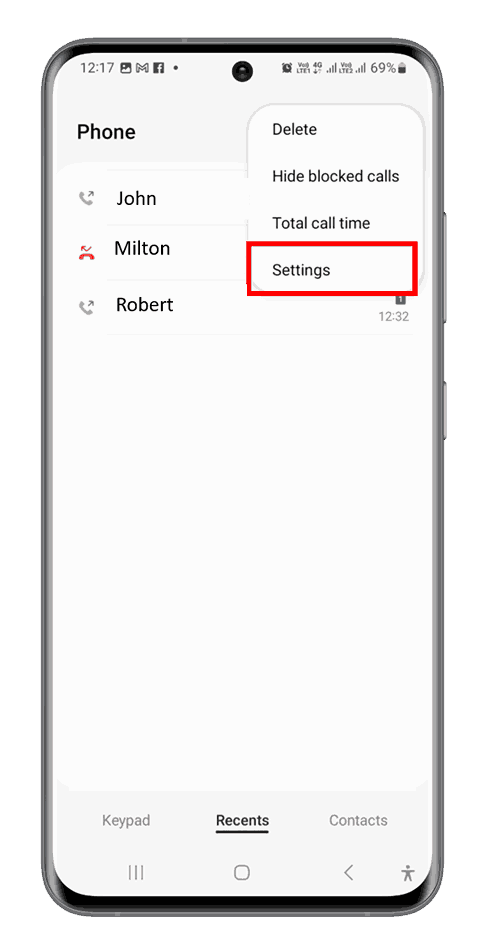
3. Select the Record Calls Option
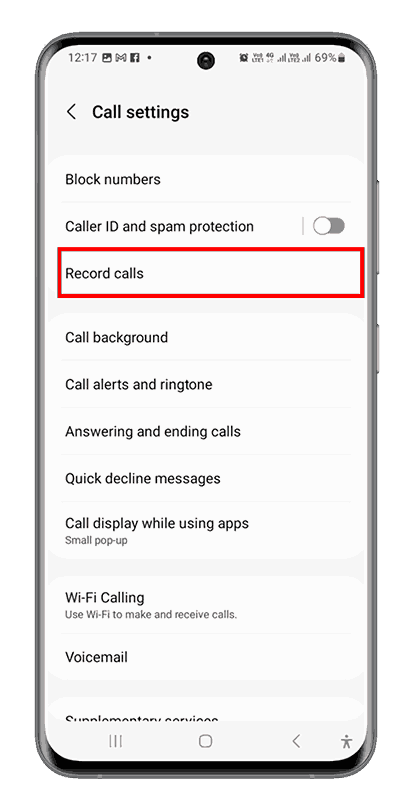
4. Enable Auto record calls & Show Notification after recording
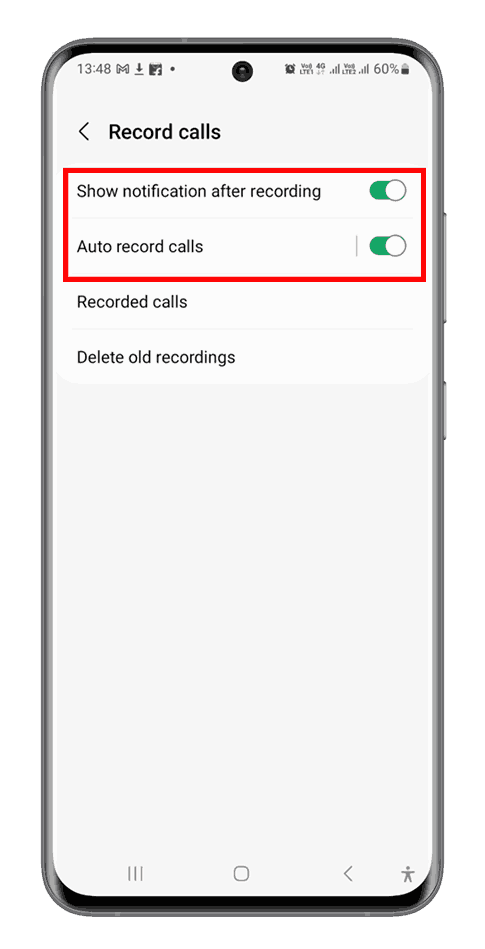
5. Tap on Recorded Calls to find the path of call recordings file storage
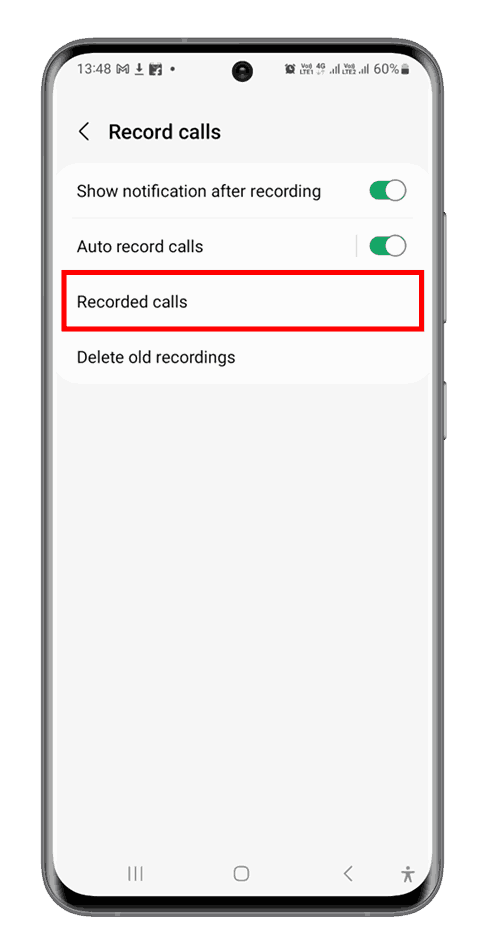
6. Make a note of the destination folder of the call recordings at the top
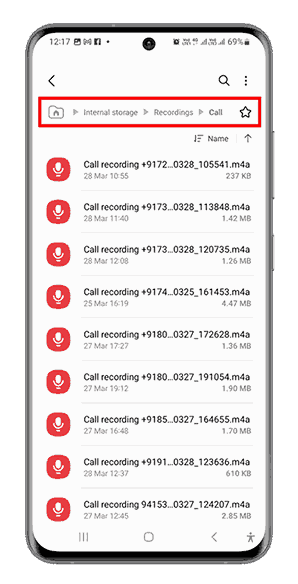
7. Open Your HelloLeads app and Go to Track & Record Calls
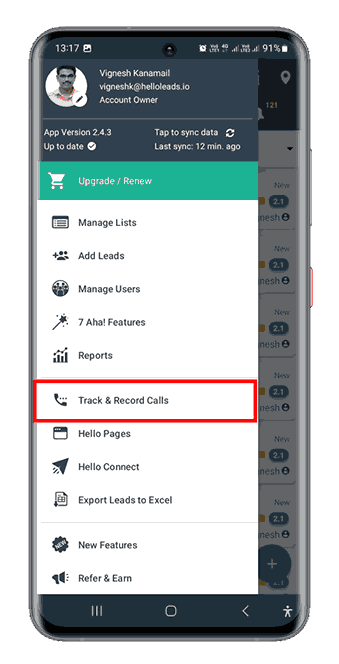
8. Enable Auto Attach Call Recordings and Choose the Call Recording Folder
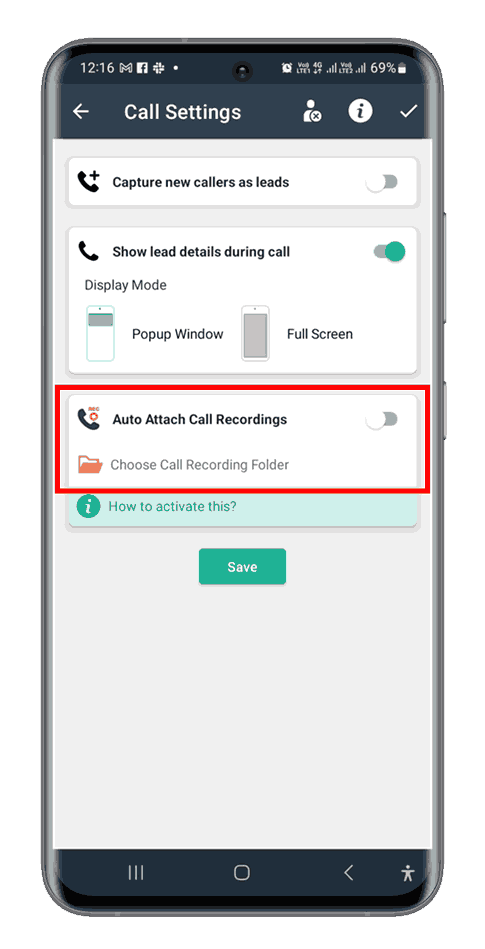
9. Once you navigate and arrive at the destination, Click on Use This Folder

10. Allow HelloLeads CRM to Access files in this folder
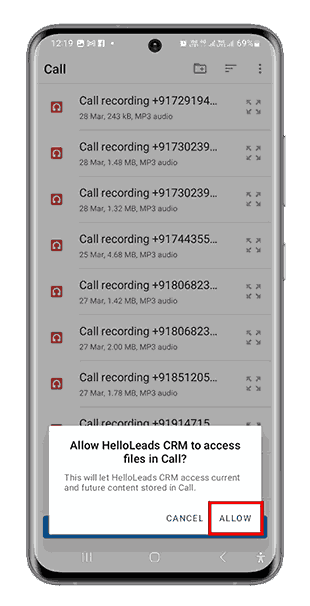
11. The mapped folder will appear in the HelloLeads App. Save the setting
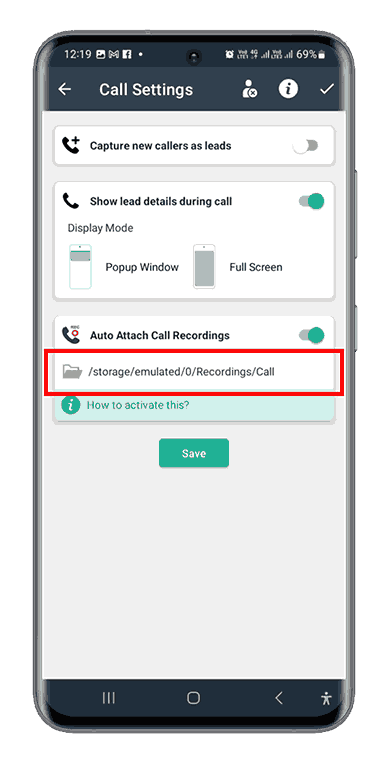
12. Once this setting is enabled, all the incoming and outgoing calls of the leads stored in HelloLeads will be recorded on your mobile device and will automatically be attached to the respective lead under Recent Activity in your HelloLeads CRM.
13. To listen to the recordings, Open the lead and Go to Recent Activities
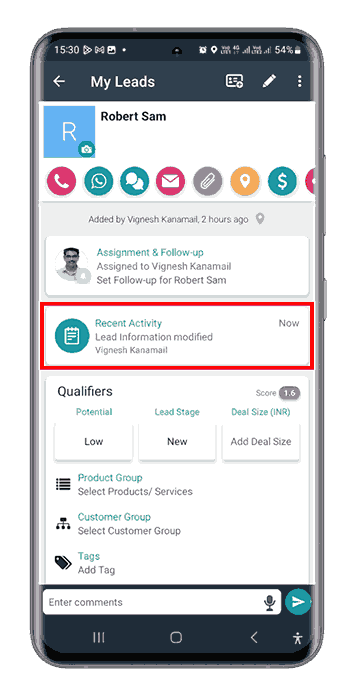
14. Access the recordings in the Call tracking entry (Outgoing Call / Incoming Call)
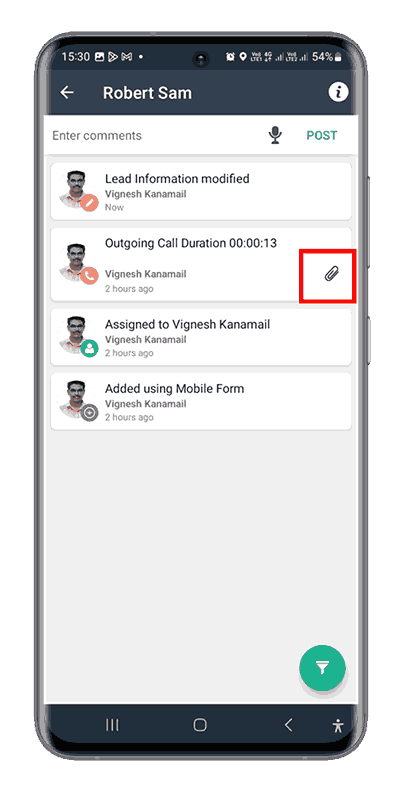
15. Play the recoding to listen to the conversation