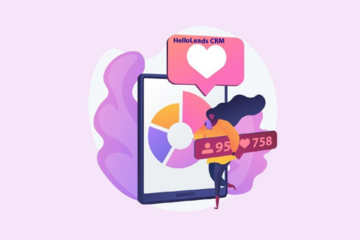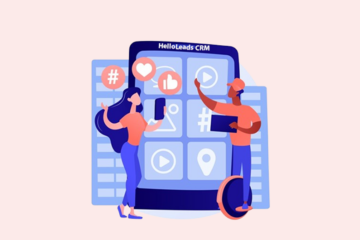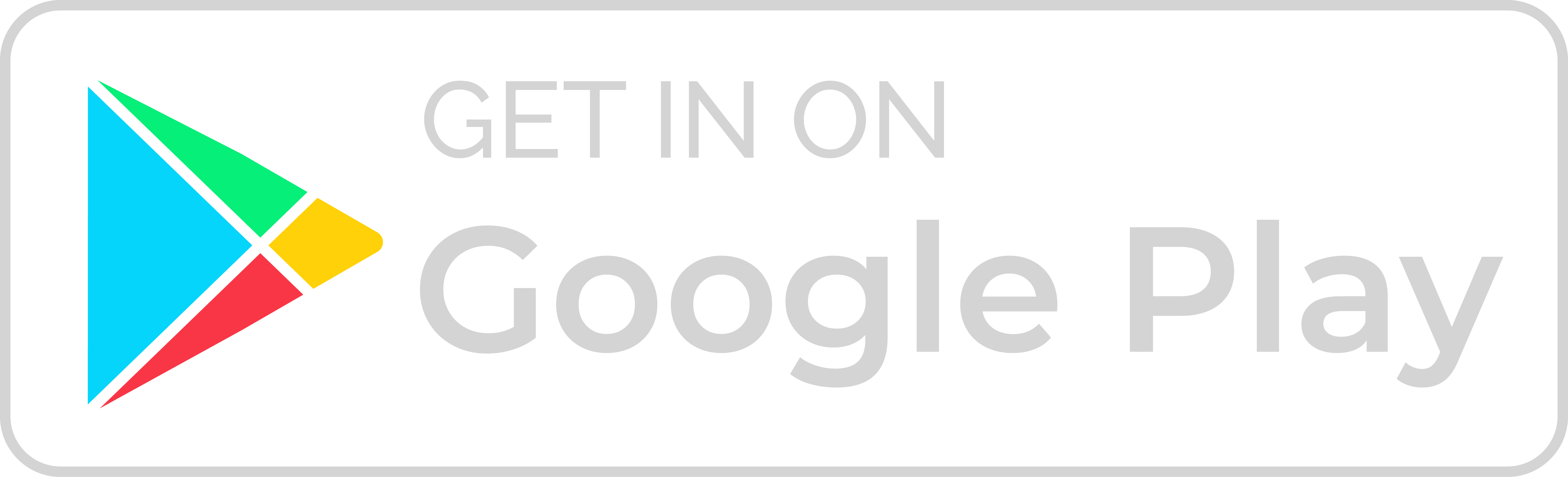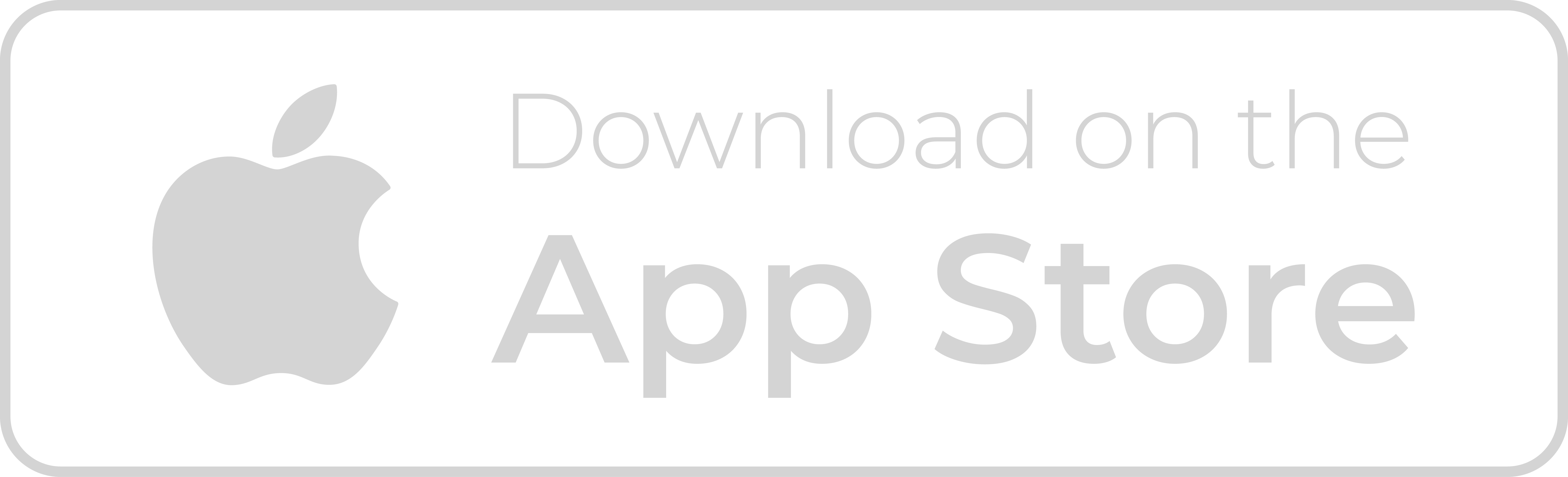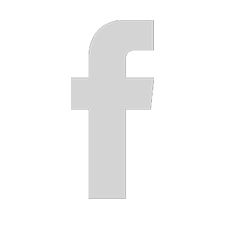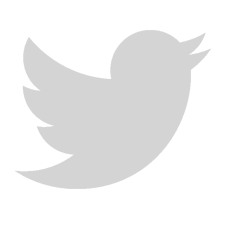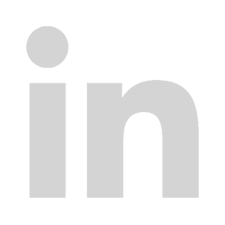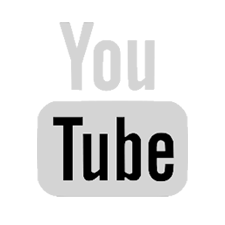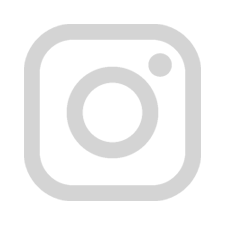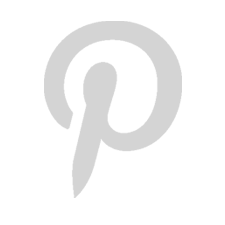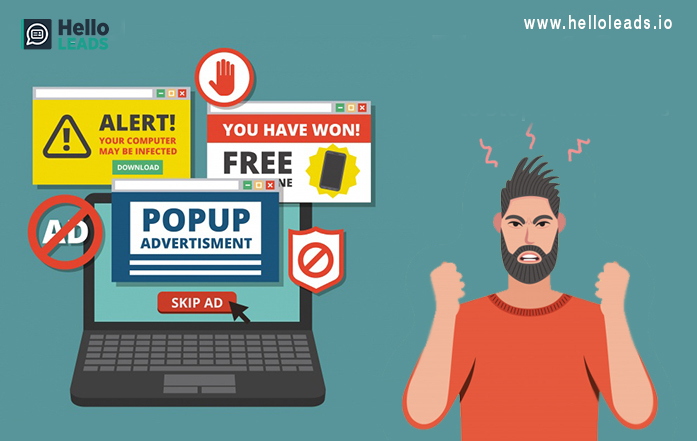
If we feel like we are drowning in spam email every day, it means that we are not alone. According to the Site Spam Laws, spam accounts for 14.5 billion messages globally per day, in that 45% of all emails, with some estimates hitting a staggering 73%. Companies are also under the burden of spam emails.
Some countries have laws against spam and some spammers have been fined for their actions, but still the practice continues.
Why Emails Go to Spam instead of Inbox?
We may wonder why the emails go into spam instead of inbox??? One of the main reasons for this is that the spam filtering has become more rigorous. This is because webmail providers look at your engagement levels and recipient behaviour and then decide which emails should make it to the inbox.
It’s time to fight back against the deluge. Here are ten strategies for banishing spam.
1.Manage Spam Filter:
Most email services have built-in features to protect against spam. Our email service may automatically deem certain incoming emails as spam based on various factors such as specific spam words in the message, or use of attachments and you can train this filter by manually marking any spam that makes it through.
We can also set spam filters by our self. If we find that we are getting a lot of spam with common themes like, offers about jobs where we can make $500 a day working from home, we can create a filter to send such messages directly to our spam folder.
2. Remember to Unsubscribe:
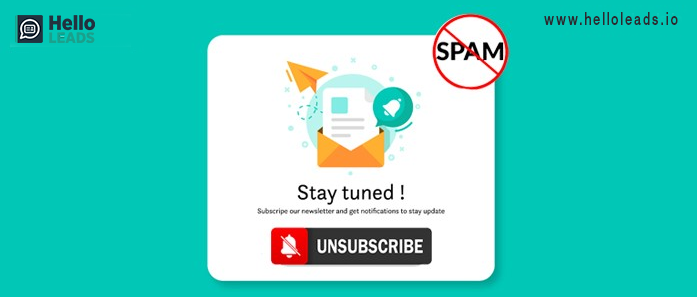
Unsubscribe the links that usually appear down at the bottom of an email—because most of the time, the sender doesn’t really want you to unsubscribe. If you do take time to search for these links, they often direct you to a page that asks you to confirm your decision.
Once we do so,
- Most sources will respect our wishes and remove ours from their mailing lists.
- For Gmail users, this process is even easier, because if Gmail detects an unsubscribe link in the body text, it displays that link prominently at the top of the email.
- Another option is Unroll.me, a third-party service that scours our inbox for messages from mailing lists and gives us the option to unsubscribe in one click. The extension works with Outlook, Gmail, Yahoo and iCloud.
3. Use an alternative email address:
A lot of unwanted messages make their way into our inbox when we order a product or subscribe to a mailing list and then the company automatically signs us up to receive unwanted marketing updates or shares our contact information with an advertiser.
One workaround for this problem is as follows:
- Create a secondary email address that we can use for some of these web activities, such as online shopping or hotel booking
- Using secondary email address instead of primary email alone won’t stop spam emails. The unwanted messages will appear in a secondary email account rather than your primary one.
- To create a filter in the web interface, click the Options button (it looks like a cog) on the top right, followed by Settings and then Filters and blocked addresses. Click Create a new filter, enter your tweaked address in the To field, and then decide what you want to do with these types of emails. You could mark them as read immediately, archive them, slap a shared label on them, or some combination of these actions.
4. Protect email address:
We’ve already mentioned above on setting up a secondary email address to take the brunt of the spam we receive. In addition, we should aim to keep our primary address as secret. That means,
- Hiding it from public pages, such as our personal website or our Twitter profile, where scammers can collect it.
- If your job requires to make the contact information available publicly, try writing out your email address long handed. For an email id rosemith@gmail.com, we can use something like “Rose Smith at Google’s email service” or “rosemith at gmail.com”. This format makes sense to a human, but an automated bot fails to recognize it as it is an email address.
5. Don’t Respond to Spam:
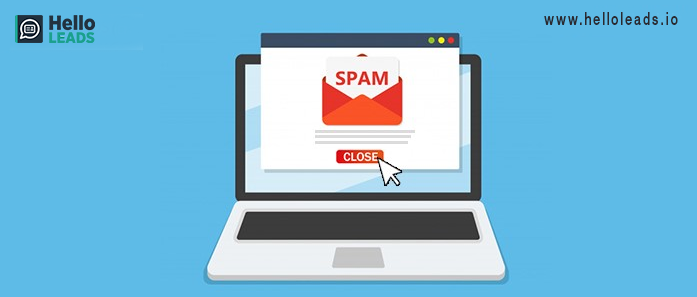
Spammers will try to get us to respond to their offers, or worse, fall for a phishing scheme. Hackers sometimes send malicious emails that download malware and viruses onto our computer.
- From there, our files can be encrypted and we will loss control of them unless we pay a ransom. We have probably heard about the ransomware attacks occurring around the world
- Even responding to spam that somewhat legitimate companies or marketers send is just an invitation for them to keep sending you more
Spammers can track to see if we opened and engaged with the email, and if we did, they’re likely to keep sending us follow-ups. If possible, don’t open spam at all. Just send it straight to your spam or junk mail and delete it forever.
6. Mark Spam as Spam:
When an unsolicited email makes an appearance in your inbox, never get away by just deleting it. Always mark it as spam. This is how the automatic spam filters learn to identify spam and filter it out.
Here’s how to mark an email as spam in Gmail and Outlook
- In Gmail, check the box next to a spam email, then click the “Report spam” button
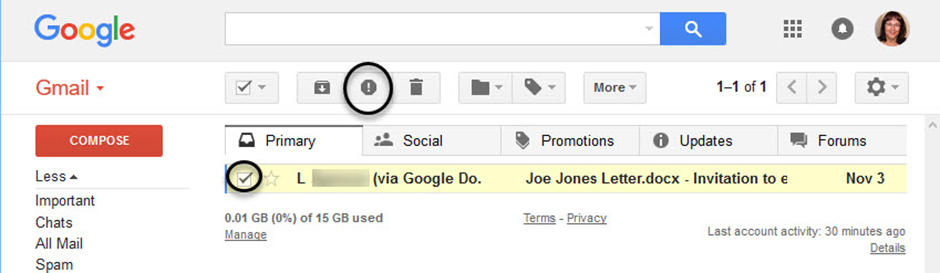
- In Outlook, right-click on the spam email in your inbox and select “Mark as junk”
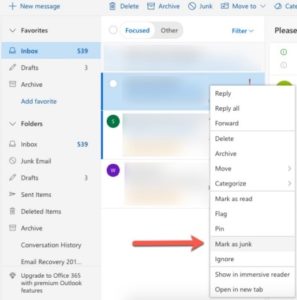
7. Opt-Out:
Some websites require us to register to use their services. Before we do this, we have to review the site’s privacy policy to see how it uses our personal information like our e-mail address.
- If the site sends out commercial messages, we should be given a choice whether we want to receive e-mail from the site or from its third-party partners
- If we don’t want to hear from them, be sure to check the No box. In other words, just say no
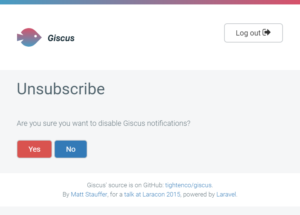
- Our address may be publicly listed with social networks and people finding services, such as Facebook, LinkedIn, Google+, or Yahoo! People Search. These directories are goldmines for spammers
- To prevent our address from being harvested, e-mail these services and ask them to remove our name, or follow the instructions to keep our contact information private
8. Remove IP from Blacklists:
If the IP address is on a blacklist, it becomes extremely difficult to get emails to the inboxes. Each blacklist database has its own criteria for flagging IP addresses and compiling its own list of online offenders.
Those criteria could include a variety of “listings” such as technical, policy, and evidence-based.
- Technical listings occur mostly from mail-server configuration issues, such as missing or incorrect reverse DNS records, missing or incorrect banner greetings, and mail servers operating within a suspicious range of IP addresses
- Policy listings are based on an operator that does not wish to receive email from certain countries, or ISPs, that have a history of not honouring “unsubscribe” requests
- Evidence-based listings are those where the operator has received direct (or indirect) evidence that an IP address has been involved in sending unsolicited emails
9. Make Sure Your Authentication Records are Setup Properly:
Many ISPs look at authentication records to decide whether to deliver our email to the inbox or filter it as a spam message. So, we should make sure our email server supports these protocols (DKIM, SPF, and Sender ID) and that they are properly implemented.
- DKIM — Domain Keys Identified Mail
- SPF — Sender Policy Framework
- Sender ID – It is a set of characters that represent the identity of a sender
10. Get SaneBox :
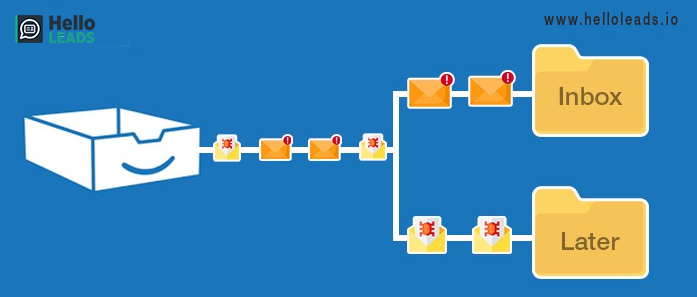
It’s easy to lose track of spam when our business emails are flooded out of control. Some people are pretty good at staying organized and setting up folders to keep everything in its place.
This can also help your email account to recognize junk and filter it into your spam folder as appropriate.
SaneBox can do this:
- SaneBox folders are added everywhere to check our email
- Your Inbox email is then sorted:
- Important email arrives and stays in your Inbox
- Distractions arrive and are moved to your SaneLater folder
This sort and declutters our inbox automatically.
Share this blog :