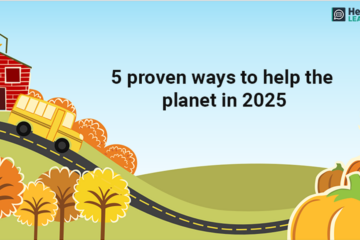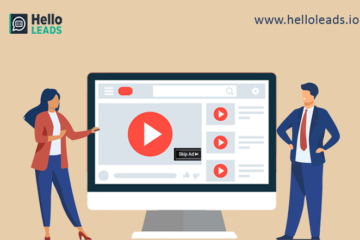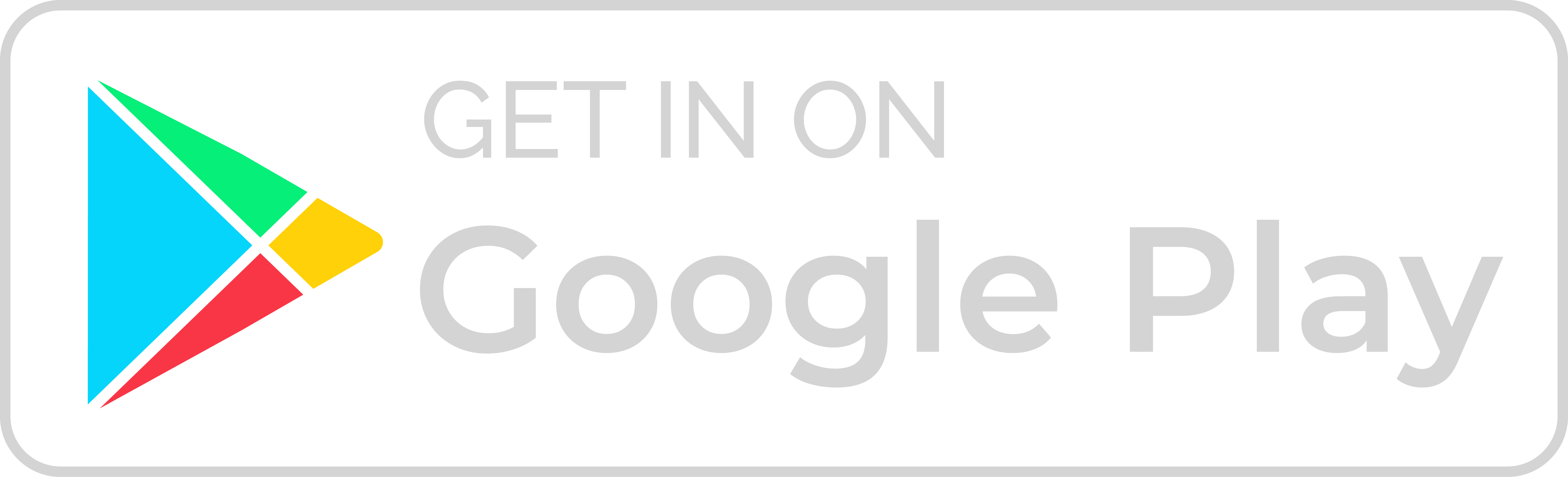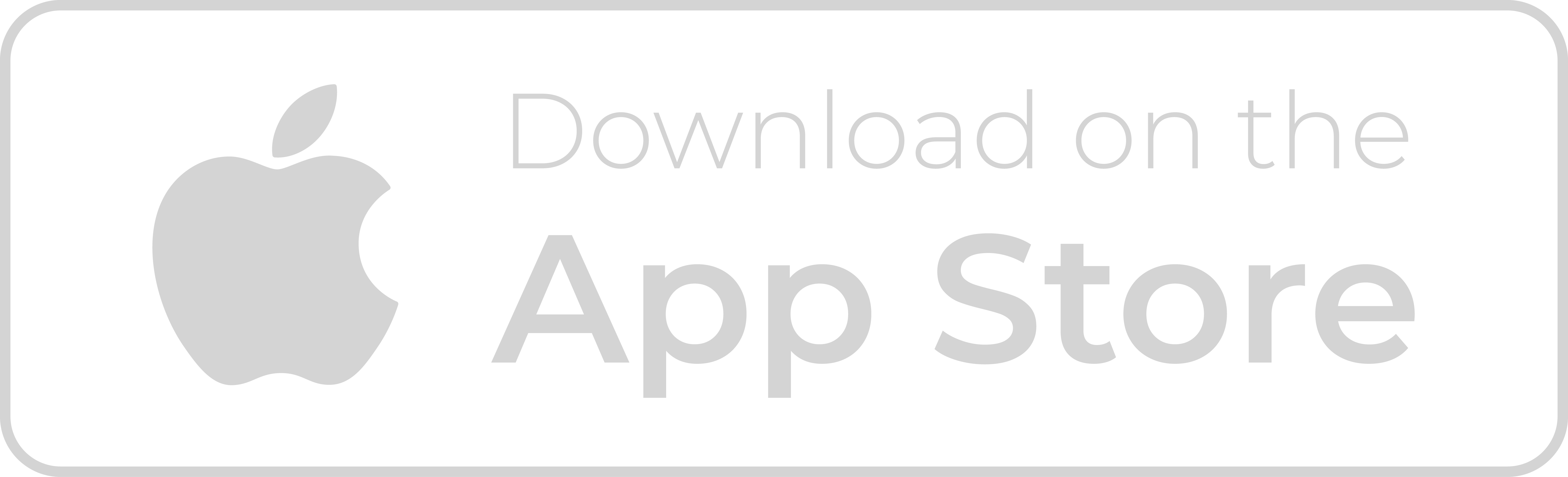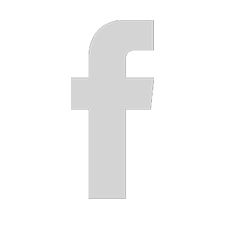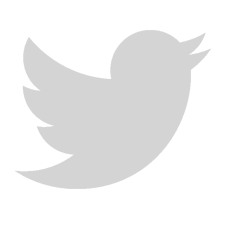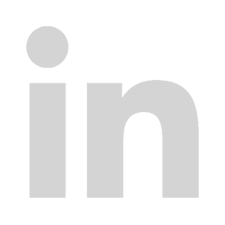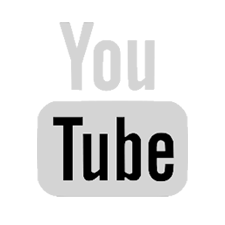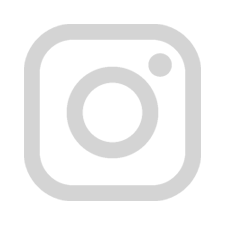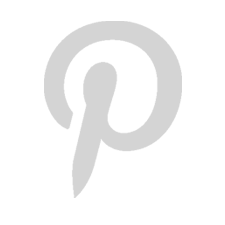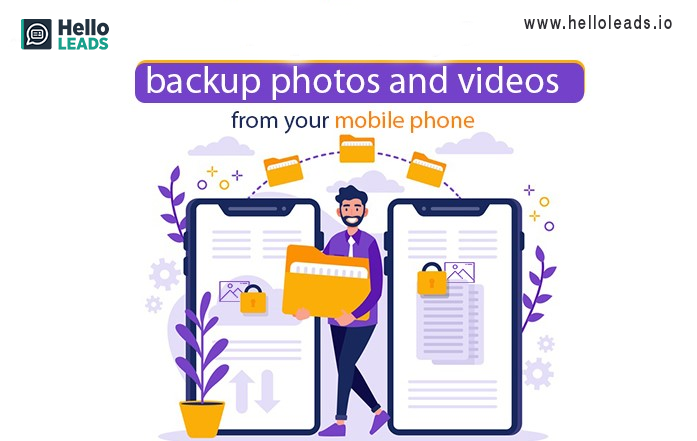
When we had our film camera, we converted the photos taken out of it as a printout or album. But in recent days we are using a digital camera, DSLR or cameras in mobile phones, and capturing hundreds of photos within an hour. However, it is difficult to store the captured moments in single storage for a longer time and it is also not secure. It is easily erasable and we may lose the photos that are captured. So are you facing an issue in storing your best moments that you have captured??? Don’t worry.
Here are the top 5 ways to keep a backup of your photos and videos that are taken from your mobile phone.
1. Store your precious photos and videos @ Cloud
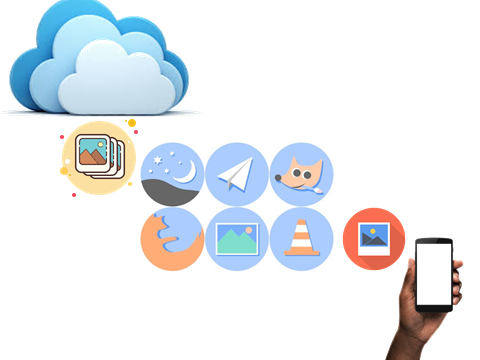
Cloud storage is the best way to store and retrieve your photos in a secure way. You can store your wonderful captured photos and videos in the cloud. First thing that comes to our mind about the cloud is Google Drive and Google Photos. Yes… You can upload your photos, files and videos in google cloud for 15 GB and using Google photos, you can upload unlimited number of photos. Google drive and Google Photos can be accessed by our Google ID.
The next storage cloud is Dropbox. You can store your photos and videos at Dropbox. The storage can be up to 3 Lakh files. Similarly, Amazon Photos are also available for storing files.
iOS devices have many mobile apps that allows you to take back up of your files automatically once you give the SYNC option. And these apps include Google Drive, Microsoft OneDrive, Dropbox, MediaFire, IDrive, and Amazon Drive.
2. Android device to PC Backup
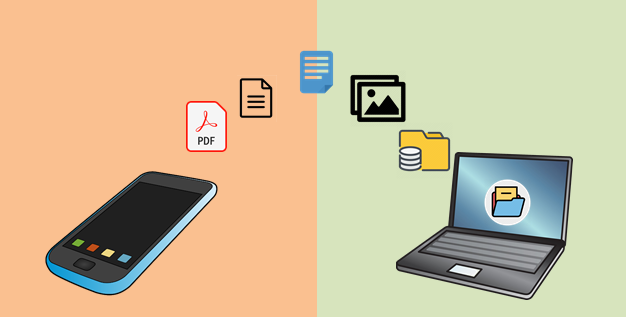
Export your mobile device data to your personal computer using Android SDK tools. The steps to export data from your mobile device to your personal computer are given below:
- Install Android SDK Tools in your PC and select SDK Manager in the tool
- In your Android device “Settings“, choose “About Phone” and then tap “Build number” for many times until a pop up appears as “You are now a developer“
- Select “Developer options” and set “USB debugging” to “on“
- Connect the Android device and PC by USB cable
- In your PC, open Command prompt and type the information to take back up as listed given below:
- –noshared – Does not backup data to the SD card
- -noapk – Does not backup apps
- -apk – Back up all of the apps on your mobile phone
- -shared – Backs up data to the SD card
- abd backup –all – System data, app data but not the apps themselves. It stores automatically to the platform-tools folder as backup.ab
- adb backup –all –f C:\backuplocation.ab – Store in your location for saving the backup file
- After entering the command line, press Enter, and then input the encrypted password for your backup. In future, you can transfer the data securely from PC to the android mobile phone using this password.
3. G Cloud Backup
G Cloud is also a cloud storage app, for taking backup of messages, photos, videos, music, and other files. This is available for 1 GB free and also has unlimited storage for $3.99. G Cloud Backup is different from Google Drive or any other cloud services. It is not enabled or associated with Google Inc.
4. Disk Digger Application
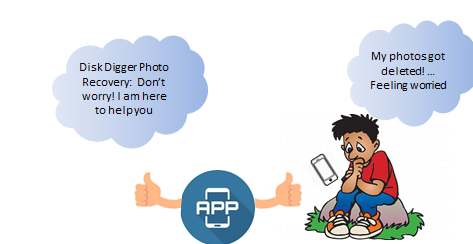
Just imagine, that your photos got erased and you have lost your images. Don’t worry. Install a Disk Digger photo recovery application on your mobile phone to recover your deleted photos. This application will recover photos only from rooted mobile phone. It will recover all the photos and also send as mail or WhatsApp images to anyone.
5. Wondershare MobileTrans
MobileTrans is an application which helps in transferring, taking backup, restoring from phone to computer, phone to phone and computer to phone. This application transfers any type of files easily. It is fully compatible to work in all types of mobile phones and computer operating systems like Windows 10 or Mac 10.12.
All the above ways can help you to take backup and store the photos or videos from your mobile phone. Even though your photos are erased you have a solution to recover it.
Share this blog :