
With you, your good friend – your laptop – also has moved from office to kitchen table, thanks to Covid19.
Working from home, shortly referred as WFH, has become very common and will continue for many more months or years depending on what direction the pandemic takes.
Not every one is used to or familiar with working from home. For many working professionals, this trend of working from home is unfamiliar.
Working from home may seem strange for people employed in onsite work, hardware or any other profession. But for software professionals WFH transition is easier – thanks to laptops using which all of the work is done, executed and delivered.
While at office, laptops were mostly in a dust free, safe environment and home will not be the same. Also, at office, there people designated to take care of laptops on a periodic basis. This may not be possible when you work from home.
Therefore, it is important that we take good care of our laptop, while you work from home, for long life and trouble free operations.
Here are few simple but important tips and guidelines on how to take care of our laptop while work from home.
1.Keep your computer or laptop in a clean and dust free room.

If you are sitting near to windows or using it in places full of dust, this may block the heat-escape-routes over a period of time and thereby increase your laptop heat faster than usual and lead to many problems. To avoid those problems, it is best to locate your workplace in a clean, dust-free room.
2.Ensure that the keyboard is clear before closing the display monitor on top of it.
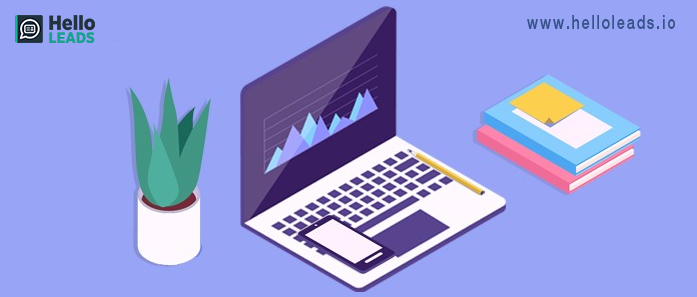
Please look for items such as earphones, mobiles, pens or pencils on the keyboard when closing the display, as this can damage the keys and the display. So be sure to clear all items before closing the display monitor and avoid placing items on the keyboard.
3.Hold it by its base (ideally with both hands) and not by the display.
If you just hold and lift a laptop by the screen or display alone, the display or the small parts that connect the display to the base will be damaged quickly. The display is also easily scratched or damaged by direct pressure. So do not touch the display screen harder when closing the display monitor, it can get cracked.
4.Insert and remove any cables gently, so as not to damage the ports.
Always look at the symbols on the laptop to identify the ports before inserting the pen drives, CD drive and data cables, so as not to damage the ports. When all work is done, check the plugin charger, data cables, pen drive, etc. to see if they have been removed.
5.Never leave it in or around extreme heat and cold

Extreme cold or heat can cause damage to the laptop and its components.
Do not place your laptop in the trunk of your car when it is cold. If the laptop freezes, it can lead to data loss.
To avoid those problems, prefer laptop bags or cases to protect your laptop from extreme heat or cold temperatures while traveling.
Also do not keep laptop on top of oven. Heat can melt and damage parts of the laptop.
6.Avoid placing heavy materials, such as books, on top of your laptop

By placing heavy objects such as books on top of the laptop can damage the LCD screen by pushing it against the keyboard. Also, you should not place a laptop close to the appliances that generate a strong magnetic field, such as televisions, large speakers, etc.
7.Use an old toothbrush to clean the area around the exhaust fan and the gap between the keys in the keyboard.
You can use an old toothbrush or small brush to gently clean the dust or crumbs that have been accumulated in the gaps between the keyboard and the exhaust fan area.
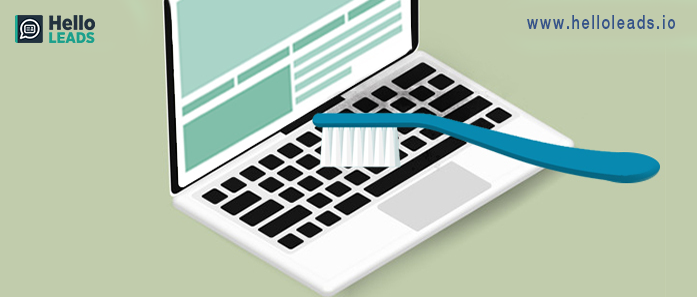
8.Try to keep the laptop on a flat, clean surface. Don’t use your laptop on the bed.
Placing your laptop on an uneven surface like a pillow, bed or on your lap for a long time which blocks the airflow and causing it to overheat. You might notice your laptop heating up when you use it like this.
9.Use a disk clean-up to clean the internal and temporary files.
Use disk clean-up to remove all temporary and unwanted files regularly and use Windows Defender to keep track of your computer from unwanted programs installed during various operations.
You may also want to do a disk defragmentation once in 3 months.
10.Keep liquids and foods away from your laptop.
Avoid placing food or liquids near the laptop. The liquid spills may damage the internal microelectronic components or cause electrical damage. Short circuits can corrupt data or even permanently destroy certain parts of the laptop. Even if you are careful, someone else might spill your drink. Getting rid of this is very simple, just keep your drinks and foods away from your laptop.
11.What you need to do if you drop your laptop?
- First, check the laptop if there is any exterior damage
- Then try to switch it on. If that doesn’t work, it’s probably permanently damaged.
- If it switches on but there are loud beeps, count the number of beeps and use another device to search online for the relevant error code.
- If it switches on without any issue, look for any lines, marks, spots, patterns on the display. If any of these appear, the display needs repairing.
- Check to see if it will switch on as normal without any freezes.
- If it turns on and loads as normal, immediately backup all your important data and files, as the hard drive could suddenly crash at a later stage
- If the only damage is on the outside and your laptop is running as normal, you can continue using it. If laptop performance is affected, then the laptop needs to be repaired or some parts may require replacement.
12. What to do if you spill liquid on your laptop?
- Unplug immediately if it is plugged into the mains. Also, remove the battery straight away.
- Try to keep the laptop upside down to prevent the flow of liquid into the motherboard
- If available, use a microfiber cloth or handkerchief to clean it
- In case of big spills, tilt the laptop towards an air vent and shake it gently. Removing the hard drive is also helpful, but needs to be done carefully.
- After cleaning is done as suggested in above steps, store the laptop in a warm, dry place for 1-2 days
- If it still doesn’t work properly it needs to be repaired or replaced
As an additional point, make sure you do not download unwanted installers when downloading software from the web. They are created to install unwanted software, which are provided as free software to provide you with the file you need.
It is also useful to do a health-check of the laptop once 3 months so as to remove any errors or problems which might have crept in during the routine use
Happy working from home!! Do take care of your laptop, your friend!
Share this blog :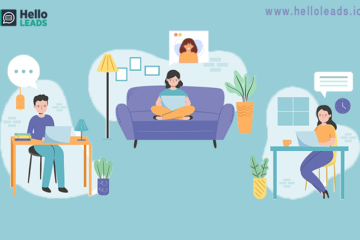



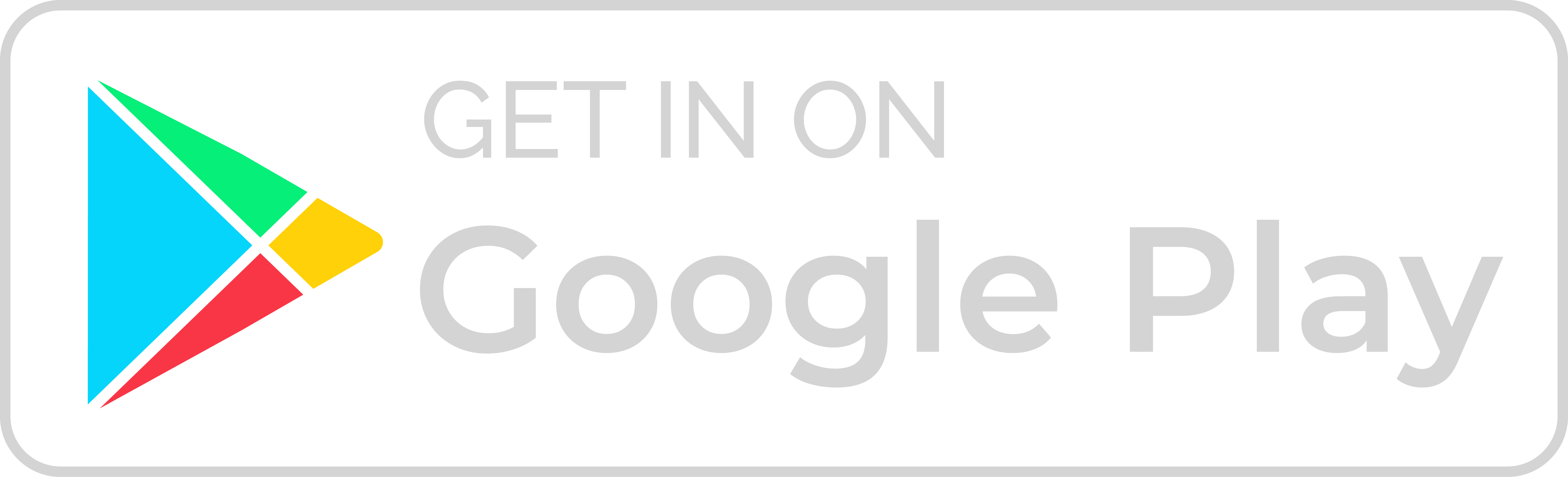
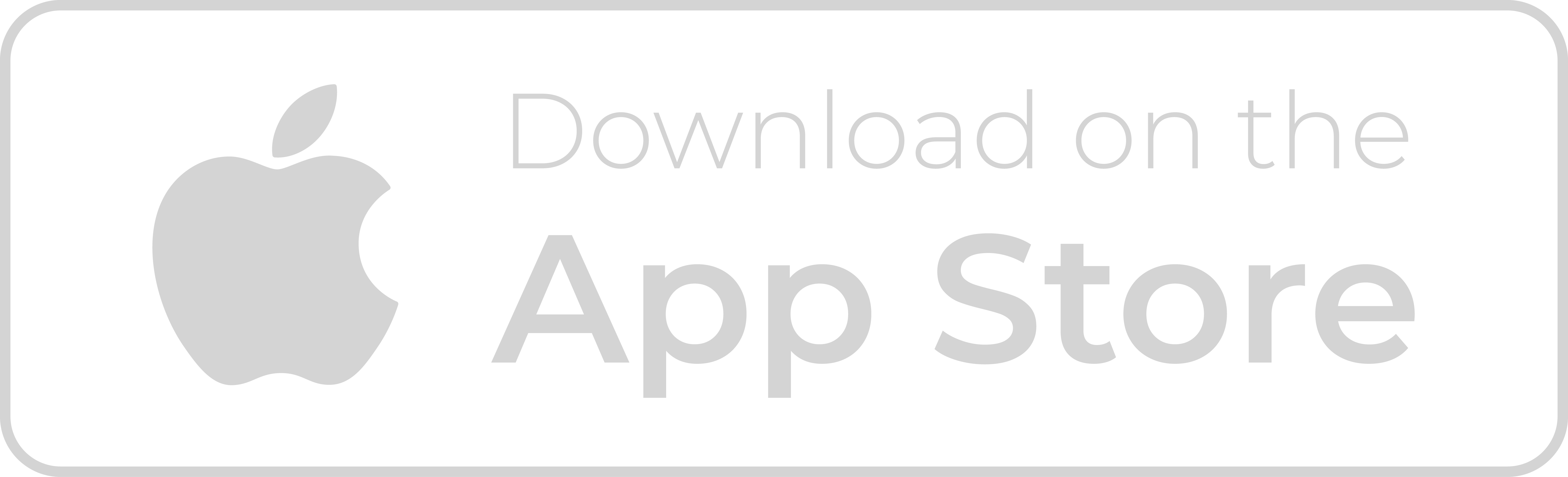
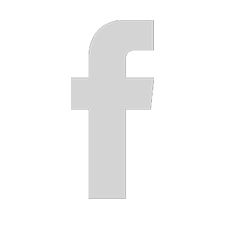
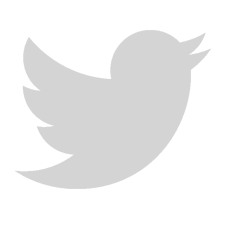
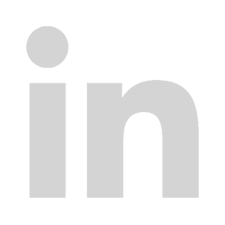
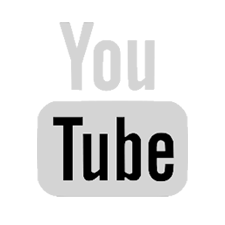
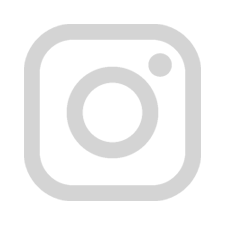
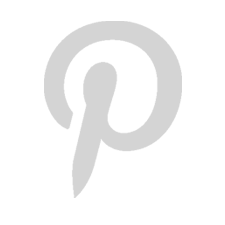
Laptops are used widely by people day and night, therefore a malfunction in its functioning can be very annoying and can literally stop your day. This blog is really a go to blog since when you use a laptop, there are lot of things that tend to happen internally or externally both. A good guide for issues that occur frequently.
A very good blog that will help users to work from home and save the laptop.
I have traveled with my laptop for almost 15 years. I use one of those foamy neon-colored Incase sleeves and then pack it into the center of my oversize briefcase/overnight carry one bag. Works wonders, as I can take it out at my destination or on the plane and it’s still protected while I’m getting organized. One note: NEVER use your computer on a table that has a table cloth without checking if your computer “is a bottom breather” especially outside on a hot day. I totally ruined an old Mac laptop that way–overheated the fan, it stopped, and then… Read more »
Thanks for your nice post, it’s a really helpful post. keep post and updating information. Again thanks for sharing
Hello, Thanks for sharing this blog . this is very helpful for me.
hey suganya
Clear, concise, and complete!
Thanks for your nice post, it’s a really helpful post. keep post and updating information. Again thanks for sharing
The information you have shared is really useful for the people like us.
your article is very good about taking care of laptops. Everybody can follow these instructions to save their laptops.
A very informative post for the laptop users.
Maintenance and care is very important for devices. Cleaning the laptop from time to time is necessary when you are working from home. Thanks for the tips and information.
Your article left me with a sense of curiosity to learn more.
Thank you for sharing this informative blog post. The content was well-researched and thoughtfully presented.
Thank you for sharing this insightful and well-written blog post. The clarity of your writing made it easy for me to follow your arguments, and I appreciated the practical advice you provided.
Thank you for providing such an insightful and well-written blog post. The information you shared was clear and concise, making it easy for me to understand the concepts, and I appreciated the actionable advice you provided.
Thank you for sharing such an insightful blog post. Your expertise on the subject is evident, and I enjoyed reading your perspective.
Great work on your blog post! The content was well-researched, and I found the additional resources you mentioned to be valuable for further exploration.
Your blog post was a captivating read. I found the storytelling approach you took to be engaging, and it helped me relate to the topic on a personal level.
Excellent post!
I thoroughly enjoyed reading your blog post. Your writing style is engaging, and you presented the information in a clear and concise manner. Looking forward to your future posts!