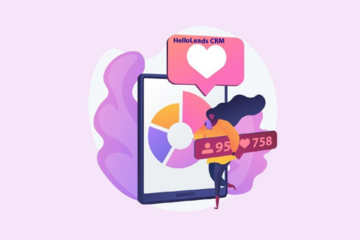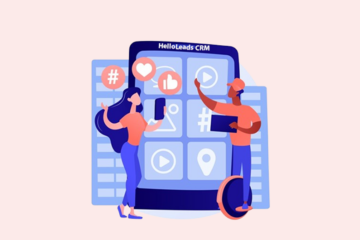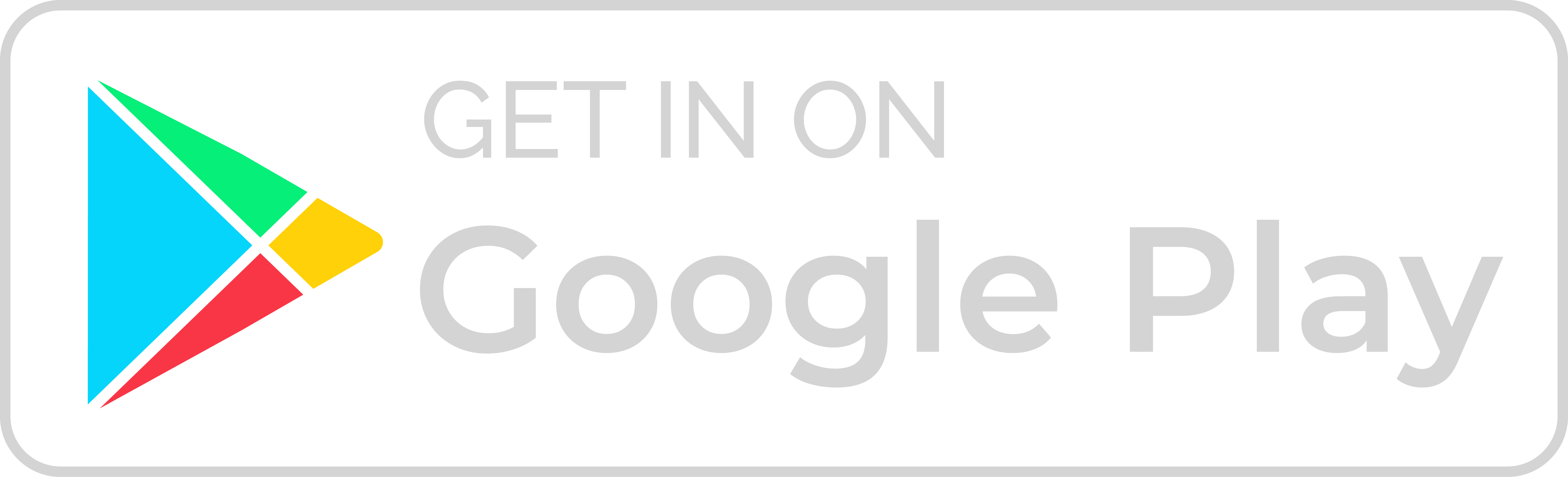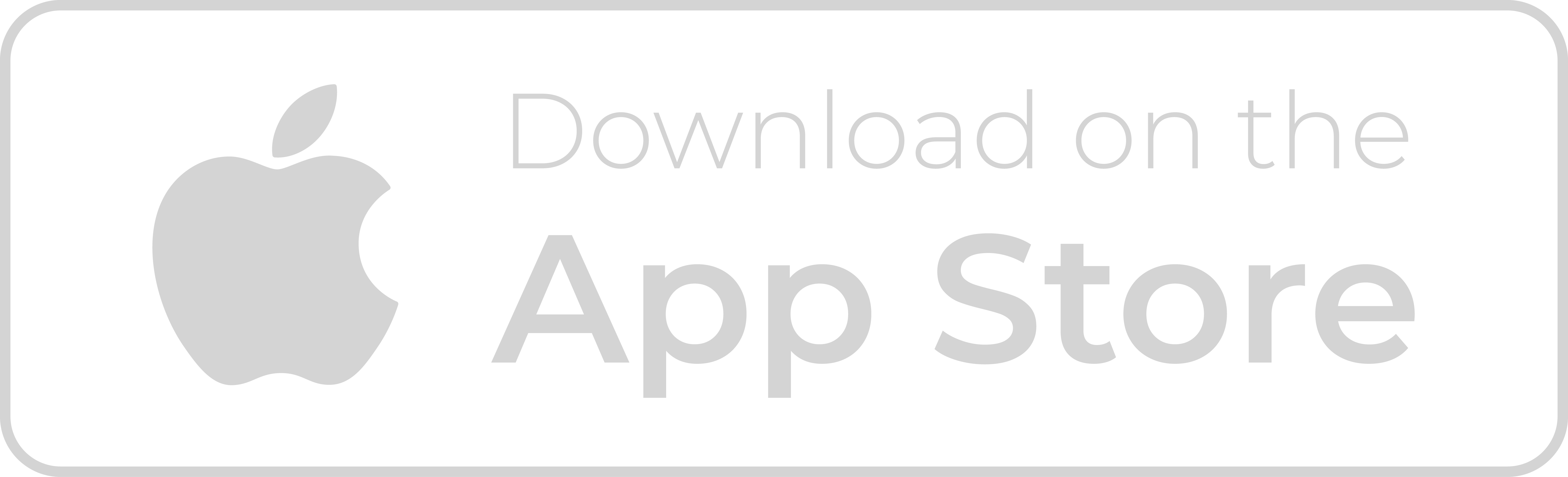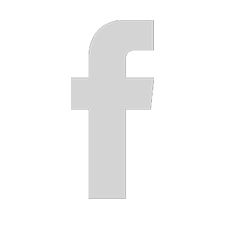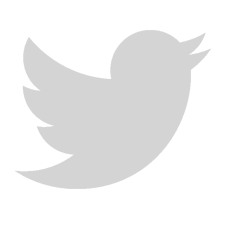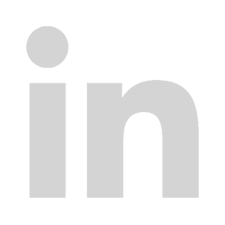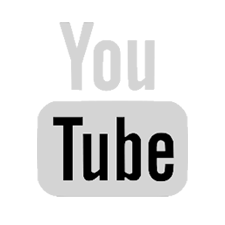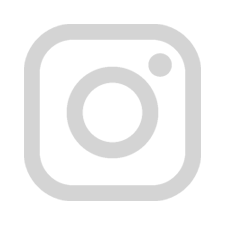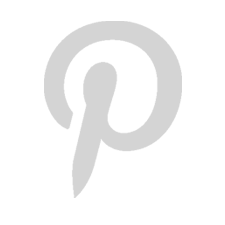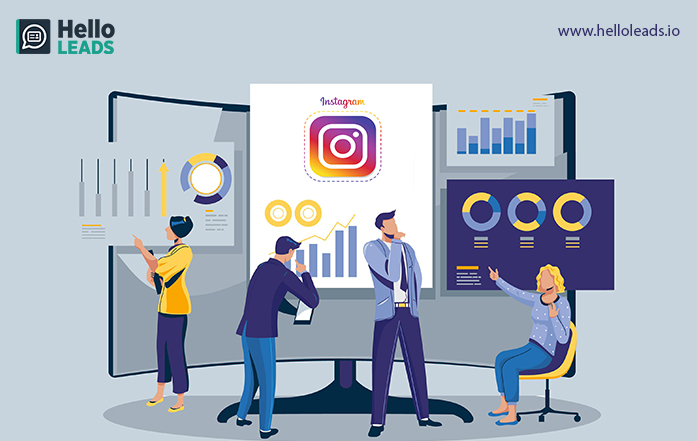
Are you an Instagram business user? Would you like to know how to analyze your Instagram activities? Instagram Insights is the platform’s built-in analytics tool. Instead of making assumptions, Instagram Insights will tell you what appeals to your audience. You’ll be able to increase your profile’s likes, and followers, and grew tremendously as a result.
In this blog, we will look at how Instagram Insights can help you improve your marketing results.
Insights on Instagram: What is it and how do they work?
Insights on Instagram is a tool that provides analytics related to profiles and posts for Instagram Business Account users.
With this data, you can identify what your audience enjoys and engages with most on Instagram. Only business accounts have access to Instagram Insights. Any material you publish after changing your personal account to a business account will have access to your insights. Insights data will be lost if you switch back to a personal account.
In a few simple steps, you can convert your personal account to business:
- Open the Instagram app and go to your profile
- Go to the Settings page
- Tap ‘Account’
- Select ‘Switch to Professional Account’
- Select your category and click ‘Done’
- Change to a Business account as an option.
- Connect your Facebook page, if you wish.
Professional accounts provide full access to Insights but are intended for independent digital creators. A Business account is better suited to businesses. It’s worth noting that upgrading your account to a Professional account always comes before upgrading to a Business account.
Click the hamburger menu in the top right corner of your profile to convert your account to a Business account. Click “Account” then “Settings” and Click “Switch Account Type” at the bottom.
Done! You now have access to Insights as a Business account.
Insights data can be found in three different sections of the Instagram app.
- Tap the profile icon in the lower-right corner of the screen to access Insights from your account page.
- To view analytics for a specific post, go to the post and then tap View Insights in the bottom-left corner.
- Open the story and tap the names in the bottom-left corner to see the data.
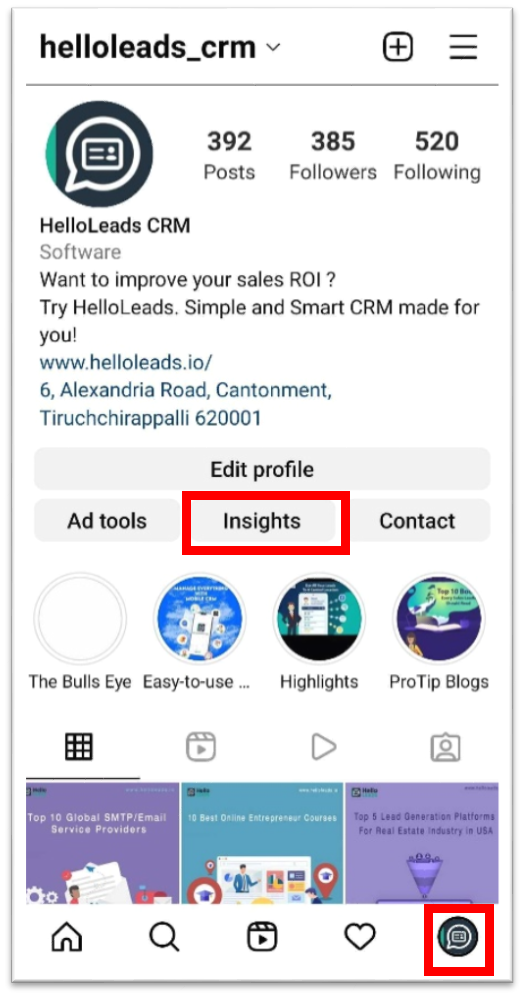
Benefits of Using Instagram Insights:
Insights is a very useful feature because it allows you to
- See important details such as gender, age, location, and actions of your followers
- Filter your content by metric, timeframe, and content type
- View the metrics for your Instagram Stories
- See the number of visits to profiles, number of website clicks, and the number of people who interacted with your profile
- Know what were your best and worst performing pieces of content
- Understand the number of interactions on your profile
- View the number of times you were noticed
- Know the engagement-to-reach ratio for each post
Overview of Instagram Insights
Instagram Insights’ “home page” is Insights Overview. You can see your overall performance here. This page contains the following information:
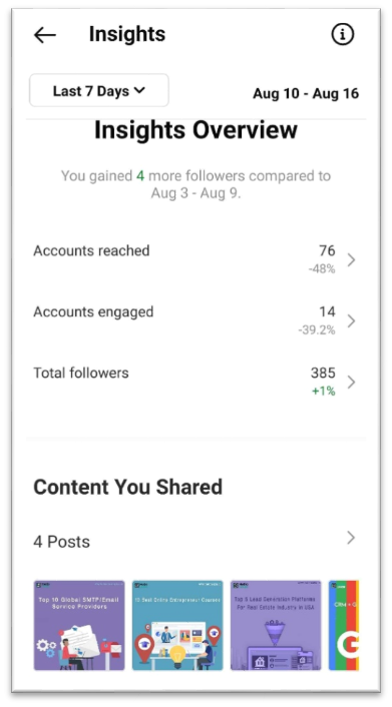
- Date Range: Data is displayed by days and weeks on the screen. Click “Last 7 days” in the top left corner to change the time interval. Insights can be determined for the selected period excluding today’s date.
- Information: If you’re unsure of what something means, you can click on the “i” button to acquire definitions for the terminology displayed on the screen.
- Accounts Reached: The number of unique accounts who have seen your content posts, stories, reels, videos, live videos, and promoted ads — at least once is referred to as an account reached.
- Accounts Engaged: Accounts Engaged refers to the number of users who have reached you and interacted with your content in some way. Likes, saves, comments, shares, and replies are all examples of interactions.
- Total Followers: The number of people who follow you is referred to as your total followers.
- Content You Shared: This section displays the total number of posts, stories, reels, videos, live videos, and promotions that you’ve shared.
Instagram Insights: How to Use It
Now that you’ve figured out how to get into Instagram Insights, Here are some of the most effective ways to use Insights to grow your Instagram profile.
1. Determine your reach
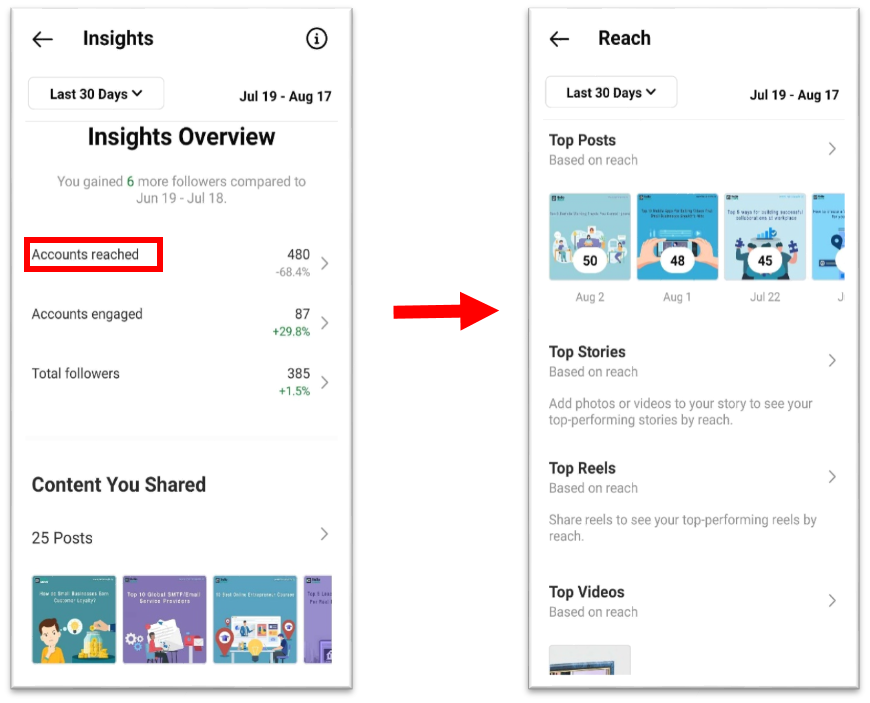
In Instagram, reach is the number of unique users who have viewed your posts. Select the Accounts Reached section. In this category, you’ll find information about:
- Top Posts: The posts with the most views
- Top Reels: The reels with the most views
- Top Stories: The Instagram Stories with the most views
- Top Videos: The videos with the most views
- Impressions: The number of times your posts were viewed
- Profile Activity: Visits to profiles, website taps, and other activities
Some of these insights can be expanded to provide more information
2. Keep track of who visits your profile and who follows you
Profile Visits can be found on the Accounts Reached page, under Account Activity.
How many times your profile has been viewed is indicated by Profile Visits. The number of followers you have reflects how many of them have seen your stuff.
To calculate the percentage of visitors to your profile who become followers, divide the number of followers by the total number of visitors. Keep track of this number over time to see if your “conversion rate” is increasing or decreasing.
3. Evaluate website clicks
Accounts Reached —> Profile Activity is another place to look for website taps. This insight reflects how many times any links in your business profile were clicked.
4. Track Engaged Audience
This will indicate the number of users who interact with your post which includes Likes, saves, comments, and shares.
5. Monitor content interactions
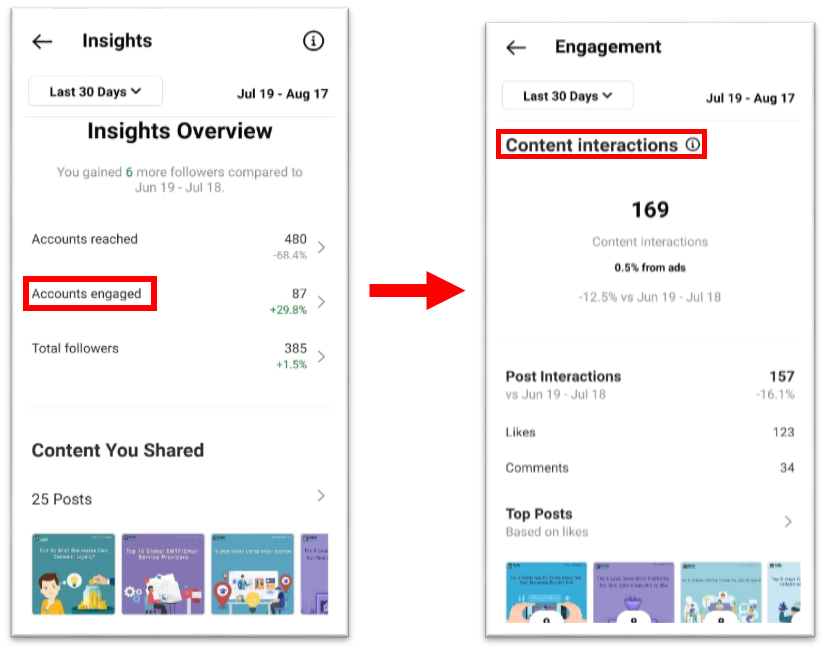
Go back to the Insights Overview page and select Accounts Engaged. You will be taken to a page that displays engagement metrics for your content broken down by type.
- Likes: It shows the number of likes on your post
- Comments: This indicates the number of comments left on your post
- Saves: It shows the number of unique accounts that saved your post
- Shares: It indicates the number of times your post was shared
If any of these figures are low, you should reconsider your Instagram strategy.
6. Keep track of your followers
Return to the Insights Overview page and select Total Followers. You will then be taken to the Follower Breakdown page.
This tab displays the number of followers you have acquired or lost over the past week along with the typical hours that your followers log onto Instagram. This data is very helpful for scheduling posts.
7. Discover what actions were taken on your post
Go back to your profile to see insights for a specific post. Tap on the post you want to evaluate, then click View Insights just below the image. “Profile Activity” shows you how many actions people took on your profile after seeing your post – such as visiting your profile and clicking on your website or following you
8. Your post’s reach can be found by using “Reach.”
A post’s Reach tells you where it’s been seen, including how many accounts haven’t followed you when they first saw it.
Additionally, it has metrics for Impressions, which are defined as the number of times you were found on Instagram from a specific location, such as a user’s home feed, a search, your profile, a location tag, or a hashtag. Your post’s reach is also included in reach insights, which shows how many unique accounts saw your post.
9. View Story insights
Businesses with Instagram profiles can view insights into their ephemeral Stories. Return to Insights and scroll down to the Content You Shared section on the Insights Overview page to see your Story insights. Scroll down to the Stories section to see insights for older stories as well as those that have not yet expired.
Here are some more specific insights you can explore
a) Impressions
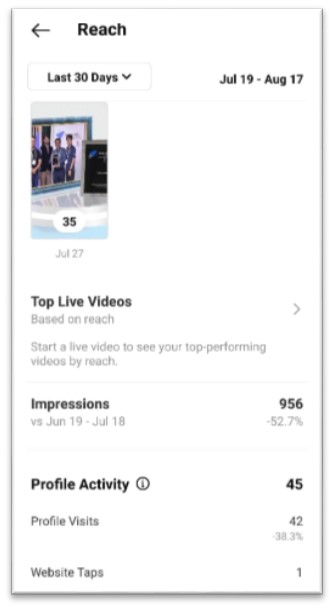
The number of times your posts, stories, reels, videos, or live videos appeared on screen, including when your content was promoted, is represented by the impression.
Assume you’ve added six photos to your Story. Instagram only counts your entire Story as having received one impression whether someone views one or all six.
The same is true for Story content that has been viewed more than once by a single user. Instagram still only counts that interaction as one impression for the entire Story.
b) Reach
This statistic represents the number of unique users who have viewed your Story.
c) Taps Forward
This metric reflects how many times a user taps your Story photo or video to move on to the next piece of media.
d) Taps Back
This metric reflects how many times a user taps your Story photo or video to return to the previous piece of media.
e) Replies
The number of messages you receive through your Story’s Send Message text box is reflected in this insight.
f) Swipe Out
This insight reflects the number of times users swipe to move on to the next account’s Story — not to be confused with “Taps forward” which reflect users moving on to your next piece of Story media.
g) Exits
This insight reflects how frequently a user leaves the Stories section to return to the home feed.
Conclusion:
Instagram Insights allows you to analyze your content without leaving the app. With the data you find, you can get a better understanding of your audience, the type of content that engages them, and how your ads are being received. Using this valuable information, you can determine what content to create for your audience and when to publish it.
Share this blog :