
Video on social media (YouTube) is now the dominating force in today’s marketing world.
Video content is a useful tool when it comes to helping potential buyers learn about a product. You’ve spent hours researching, brainstorming, creating, editing, and polishing your video, so you can’t stop at just sharing it on social media and hoping someone watches.
YouTube advertising is one of the best ways to attract more people to your brand and let them know what you offer. YouTube has over two billion users and each visitor watches a billion hours of video on YouTube every day.
Advertising on YouTube, therefore, produces many opportunities for companies to expand their online marketing strategy.
In this small business guide, we will walk you through how to set up your YouTube ad campaign to achieve your advertising goals.
How to get started with YouTube advertising?
Step 1: Create your advertisement
To begin, you must create a short video promoting your product. Make your message stand out. A good video should be brief, memorable, and entertaining. Your video doesn’t have to be overly complicated. If you want, you can even record your video on your iPhone or smartphone and you can edit your video with a free tool or higher-tiered program like Adobe Premiere Pro. To go along with your video advertisement, you’ll also need to write ad copy, a headline, a description, and a CTA.
Step 2: Create a Google Ads account
YouTube ads are managed by Google Ads, so you’ll need to create a Google Ads account. To begin, go to the Google Ads homepage and log in with your Gmail address (either personal or business).
Step 3: Connect Your Google Ads Account to Your YouTube Channel
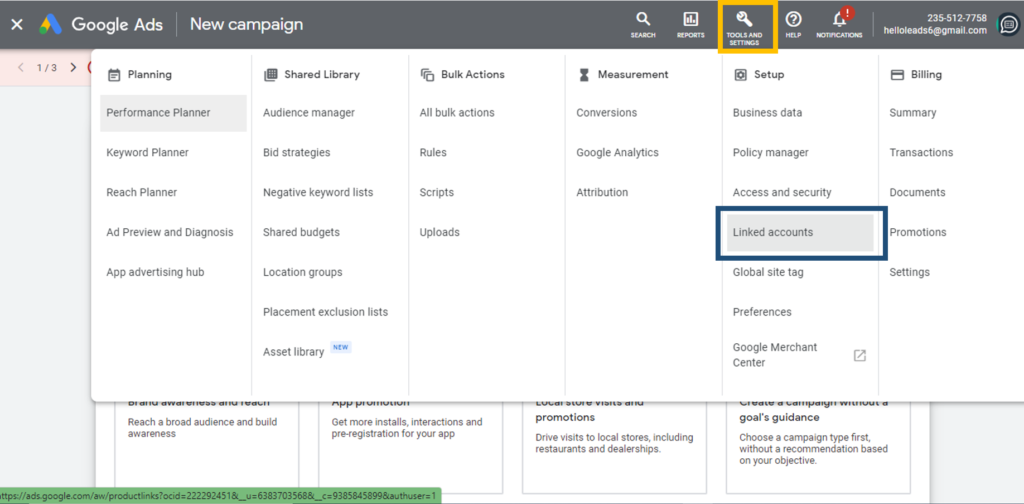
Log into your Google Ads account to get started. At the top of the page, click ‘Tools’ and select ‘Linked Accounts’ from the Setup Column. Linking will take place automatically if you are the account owner. If the account is owned by someone else, you must enter the owner’s email address and request access. To connect your Google Analytics account, follow the same steps. You’ll need access to it for campaign analytics and retargeting.
Upload Your YouTube Ad:
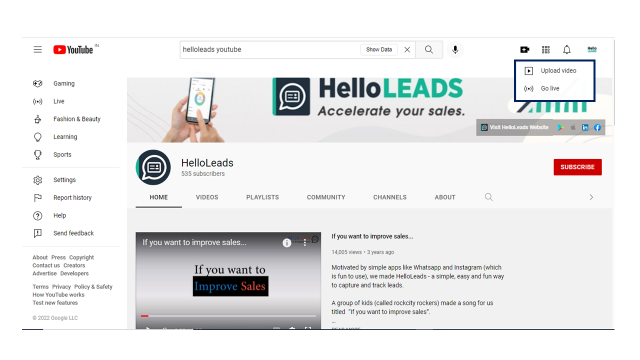
Once you get connected to your YouTube channel, you must first upload a video before you use it in a YouTube ad campaign. Go to your YouTube Channel select the “+” icon on the top right corner then select “Upload a Video”
Step 4: Make a YouTube advertising campaign
The next step is to design your campaign. Go to your Google Ads dashboard and, on the Campaigns tab, click the + button and select “New Campaign”.
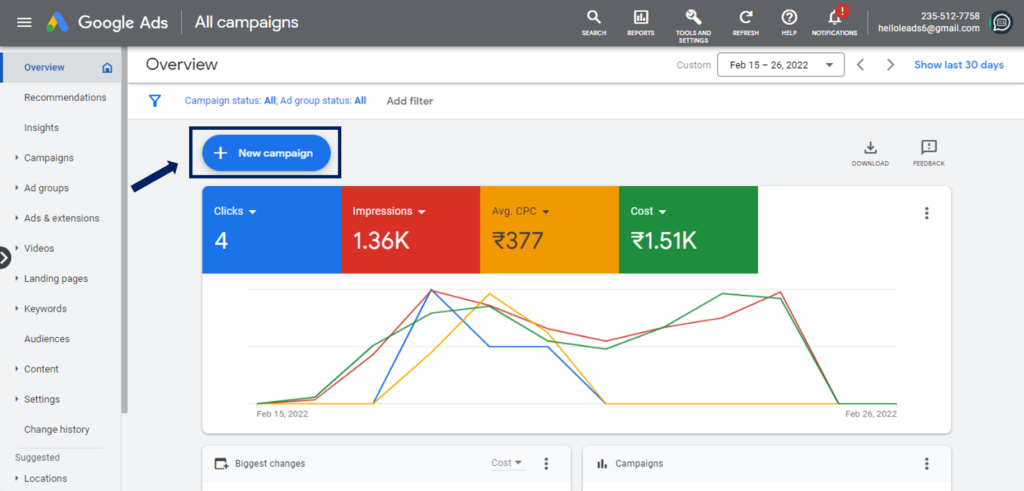
You’ll be directed to a screen where you can specify the goal of this ad campaign.
a) Goal: Based on your brand’s marketing objectives, select your campaign goal:
- Sales or Leads
- Product and brand consideration
- Brand visibility and reach
- Alternatively, start a campaign without a goal in mind.
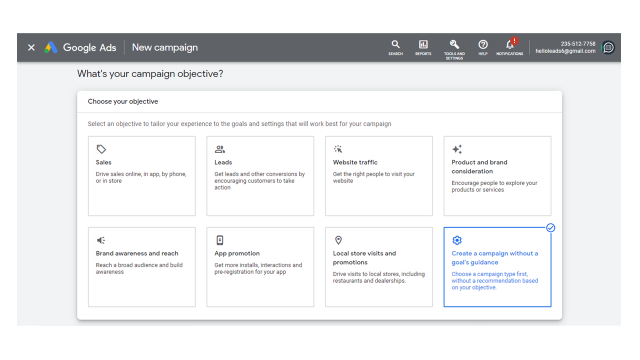
b) Campaign Type: Following that, you’ll see a screen with the various types of advertising formats available to you. Choose “Video” as the campaign type.
c) Campaign subtype: Choose your video campaign subtype: Custom video campaign, Non-skippable in-stream, Drive conversions, or Ad sequence. It’s best to select “Custom video campaign” so you can tailor it to your specific needs.
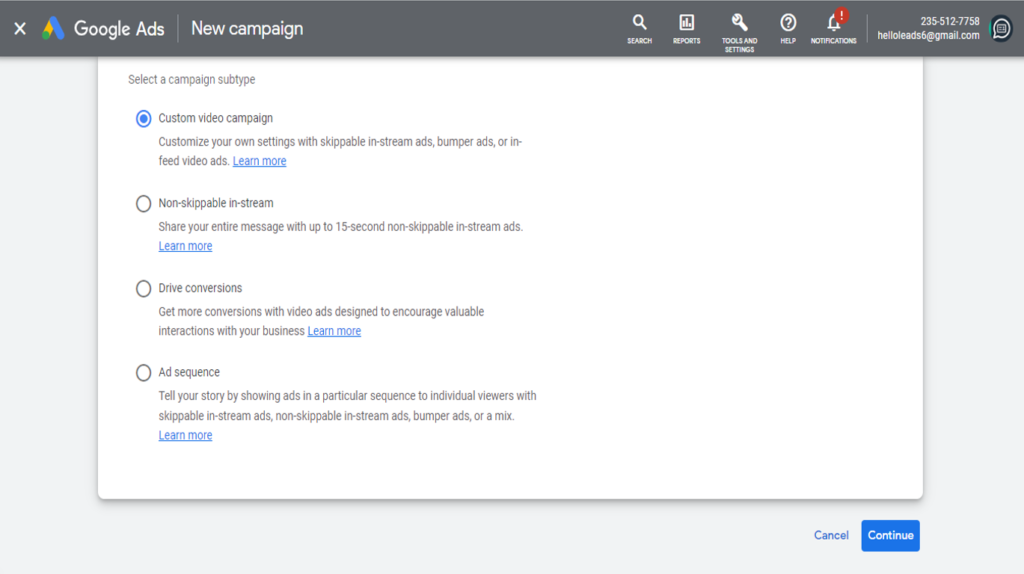
Step 5: Define the parameters of your campaign
After you’ve chosen an ad format, the next step is to personalize your campaign by giving it a name, determining your budget, selecting your networks, and so on.
(1) Campaign Name: Begin by naming your campaign under “Campaign name,” then choose your bidding strategy. Remember to name your campaign so that you can easily find, manage, and optimize it in the future.
(2) Budget: Set a budget for each day or for the entire campaign. Setting a daily budget can help you keep your daily costs low while also preventing you from running out of money too quickly. Setting a total campaign budget can assist you in establishing a fixed investment amount that Google will not exceed.
(3) Campaign dates: Then, choose a time frame for your campaign (i.e, select a start and end date).
(4) Bid Strategy: The cost of YouTube advertising is much lower than you might think. Select a pay per click (PPC), pay per action (PPA), or pay per view (PPV) strategy. However, you must perfect your bidding strategy because bids have a direct impact on the success of your campaigns.
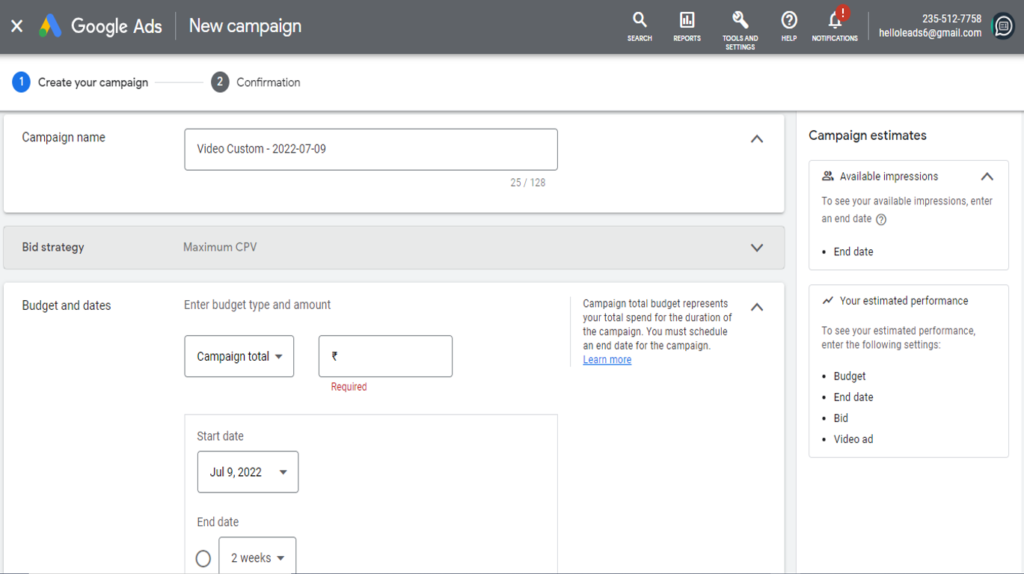
(5) Networks: You can also select which networks you want your ad to appear in. You will have three options when creating a video ad:
- YouTube search results – This option is only available if you are using discovery ads. Uncheck this box for all other ad types.
- YouTube videos – This is the best option for the majority of your ads because it has the best price/quality ratio.
- Video partners on the Display Network – Choose this option if you want to run YouTube ads on sites other than YouTube. While it may lower your costs, it is also likely to reduce quality significantly.
- You can also select more than one option.
(6) Locations and Languages: Next, specify the location of the users to whom you want the ad to be shown. You can also exclude specific locations. You can show ads globally or by country. Remember that only 15% of YouTube traffic is from the United States, so think broadly. Finally, determine which languages your target audience speaks.
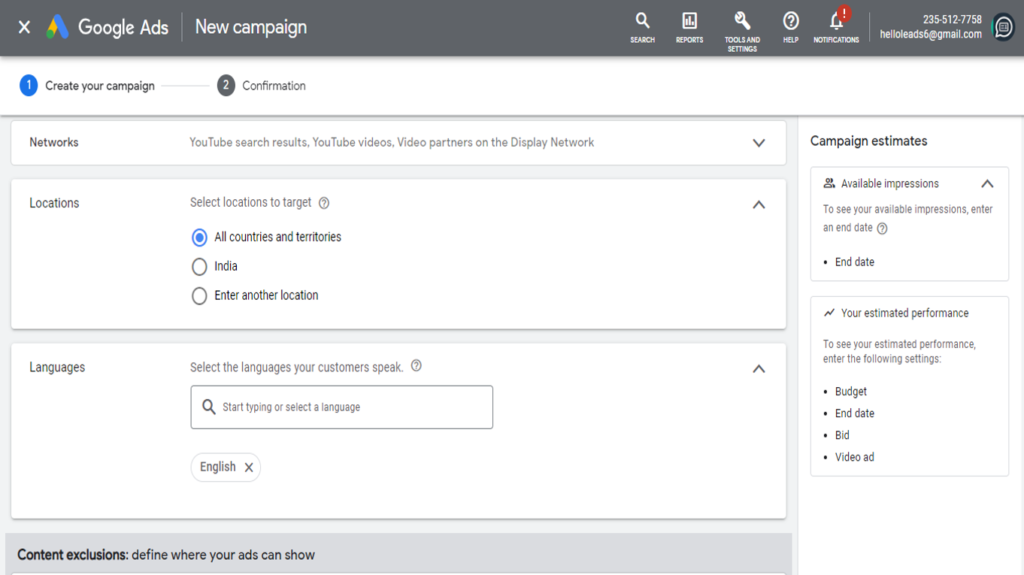
(7) Inventory Type:
(a) Expanded Inventory: Selecting this option will help you maximize your viewing potential, but your ads may contain sensitive content. If you don’t want your ads to run with mature content, you should avoid this setting.
(b)Standard Inventory: This is the option that YouTube recommends and is suitable for the majority of brands. It may still contain violence or language that is inappropriate for your brand. You may want to go with a safer option.
(c) Limited Inventory: This option is ideal if you want to be mindful of your brand image and the content with which you are associated. Most types of sensitive content are typically excluded.
Choose the options that best suit your campaign’s requirements.
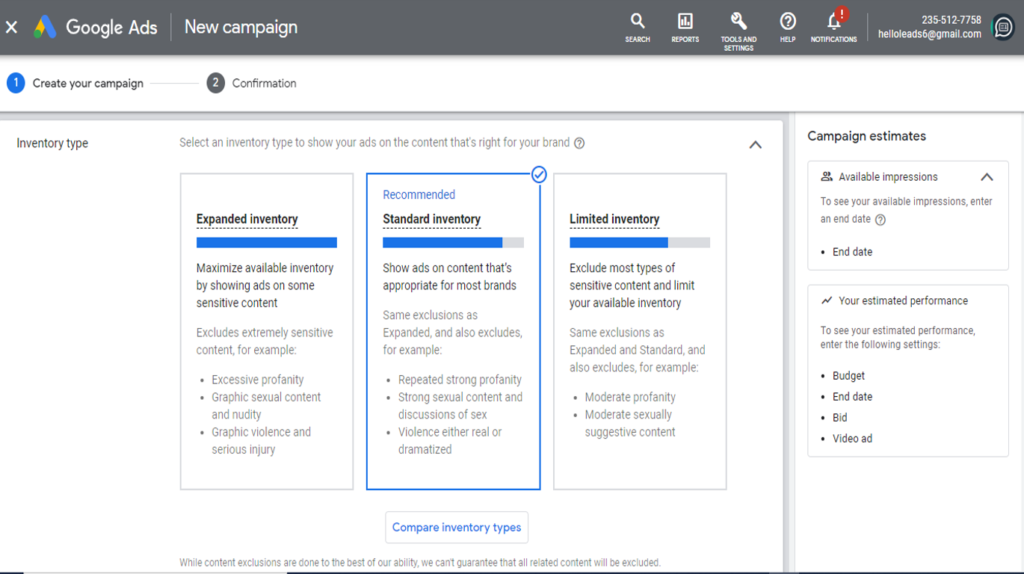
(8) Excluded Content, Types, and Labels:
(i) You can further refine your ad placement by excluding content such as tragedy and conflict, socially sensitive content, and shocking news. This allows you to indicate that your ads should be excluded from these categories.
(ii) You can also exclude specific types of labels on YouTube. For example, you may want to avoid live-streaming videos because they are difficult to categorize because they occur in real-time. Some of these broadcasts may contain inappropriate content for your brand.
(9) Related Videos :
You have the option of including related videos below your ad. You can add five related videos below your ad.
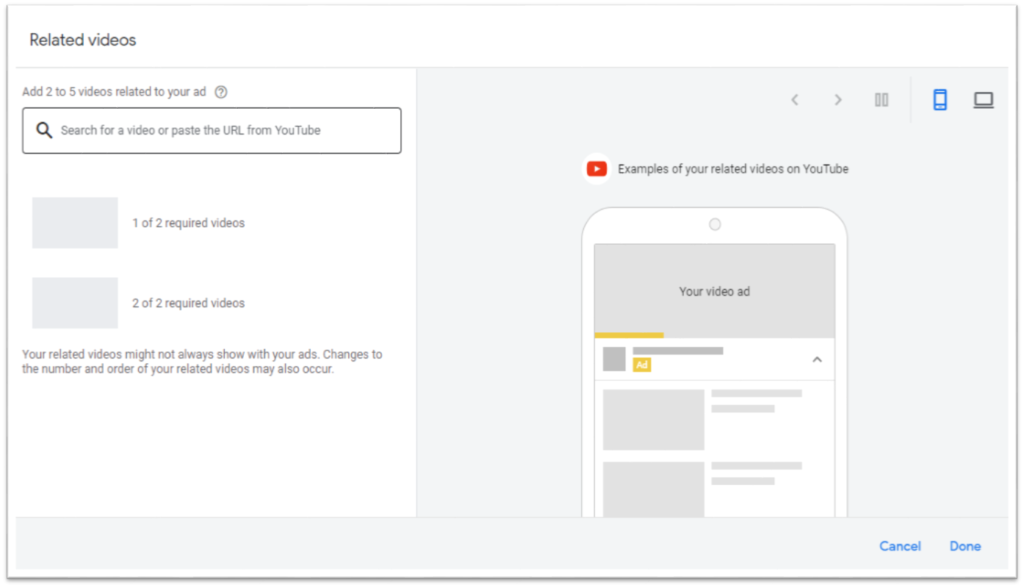
Note: Your ad costs may rise each time you apply a filter, such as limiting inventory and refining your audience, placements, topics, or keywords. Continue to experiment to find the best balance of cost and results.
Step 6: Select your intended audience for Your YouTube Campaign
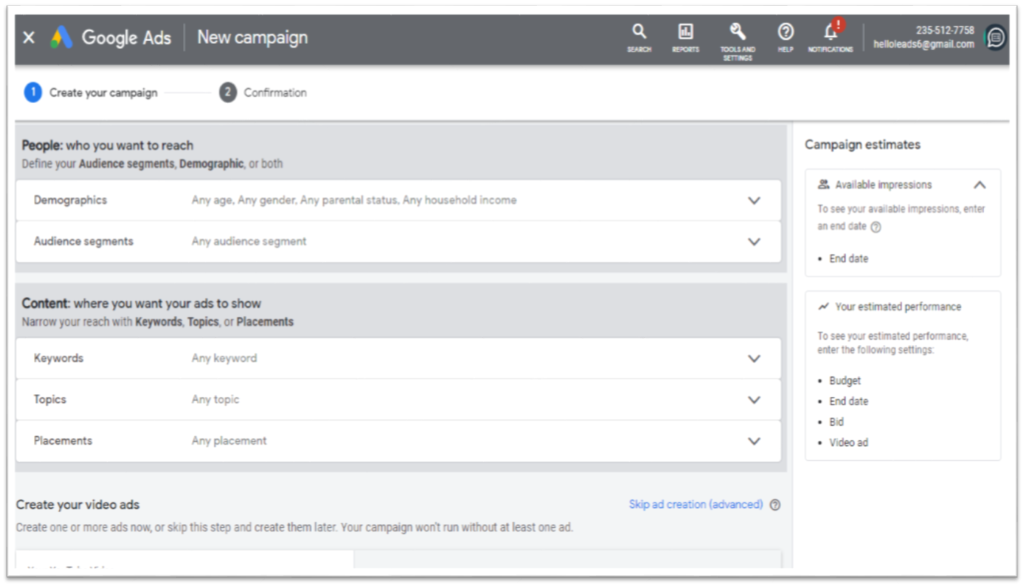
The audience targeting options on YouTube is quite extensive. This is the most important step because it determines the effectiveness of your YouTube ad campaign and the return on your ad spend.
You can segment your audience in a variety of ways, including demographic, interest, and behavioral targeting.
(a) Demographics: Choose the demographic you want to reach and the audiences you want to reach with your ad. This includes information such as age, gender, parental status, and household income.
(b) Unknown YouTube viewers are added to the category Unknown. When choosing your audience targeting options, keep unregistered users in mind, or you may miss out on up to 65 percent of the inventory. For example, unless you only want to show your ads to people between the ages of 18 and 44, always leave the Unknown category checked.
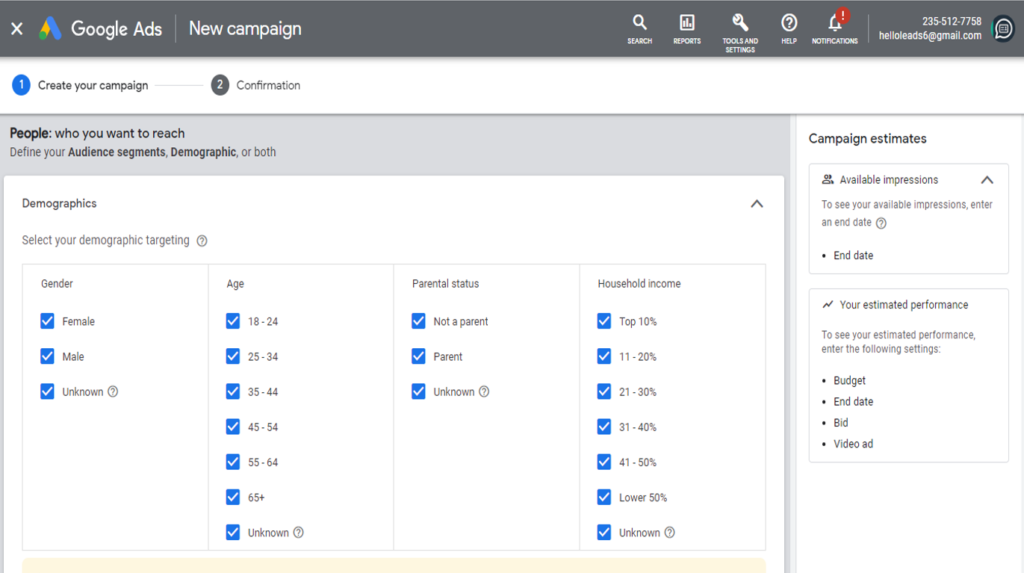
(c) Interests: You can also target people based on their interests, such as beauty experts, cooks, horror movie fans, and so on. Instead of including everyone you want to target in one campaign, try running multiple campaigns to target different groups of users to see who is most engaged.
(d) Affinity Targeting: You can select audience interests from Google’s predefined categories, which include banking & finance, beauty & wellness, news, sports & fitness, technology, travel, and others, when using affinity targeting.
(e) Custom Affinity Targeting: You can also create your own interest grouping, known as a “custom affinity audience”. Users who searched on Google for specific keywords OR visited specific URLs, places, or apps form a custom affinity group.
A custom affinity audience can be used to target website visitors of your biggest competitors. Simply add competitor URLs to the custom affinity group and Google will analyze their behavior. You can then display your YouTube ads to people who are interested in similar products to yours.
(f) Custom Intent Targeting: Users in this category have demonstrated relevant interest and are ready to purchase, making them an ideal target audience for your product or service. Because it combines interest targeting (Affinity) and in-market targeting, custom intent targeting is one of the most powerful targeting options (Intent).
(g) Remarketing: Target people who have previously interacted with your other videos, website, or app. This can assist you in re-engaging existing customers.
Tips :
Keep in mind that every parameter you add to your campaign is a filter. While restrictions improve the quality of the audience you can reach, adding more audience filters raises your cost per view (CPV). If you’re new to YouTube advertising, resist the urge to add too many filters to the same ad group.
Step 7: Improve Ad Visibility with Keywords, Topics, and Placements
(i) Relevant Keywords: Another critical step is selecting keywords and topics relevant to your product, industry, or advertisement. This will allow you to specify the types of content on which you want your ad to appear.
Even if you run out of keyword suggestions, you can always enter a related website or information about your product/service to get suggestions. To find related topics, scroll through all of the options or enter a word, phrase, or URL.
(ii) Topics of interest: If you select the Marketing topic, your advertisement will appear in other marketing-related videos. Remember that topics are less specific and more flexible than keywords. Use these for broader awareness campaigns in your industry.
(iii) Option for Placement Targeting: YouTube placements, which allow you to hyper-target your videos, are one of the underutilized gems of YouTube advertising.
You can specify which channel (or even which video) your ads should appear on. Assume you want to sell your products or services to emerging entrepreneurs, you can reach the audience looking for early-stage advice by selecting Entreprenuer.com as a channel under Placements.
Step 8: Choose the Video for Your YouTube Ads
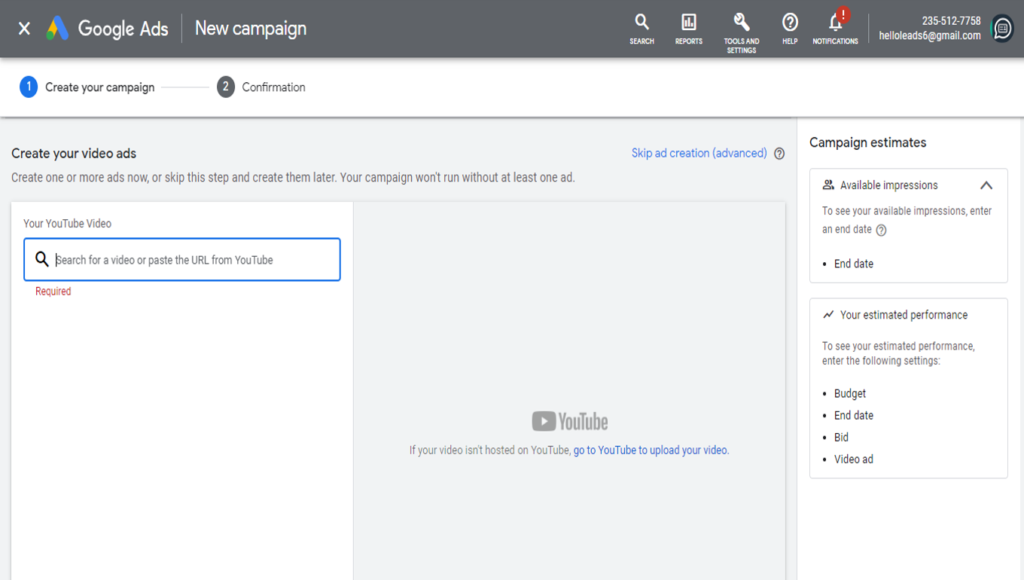
The next step is to select the video that will serve as your advertisement. To find your video, use the search box or copy and paste the URL from YouTube. Because several videos on your YouTube channel may appear identical, pasting the exact URL will take you to the correct video.
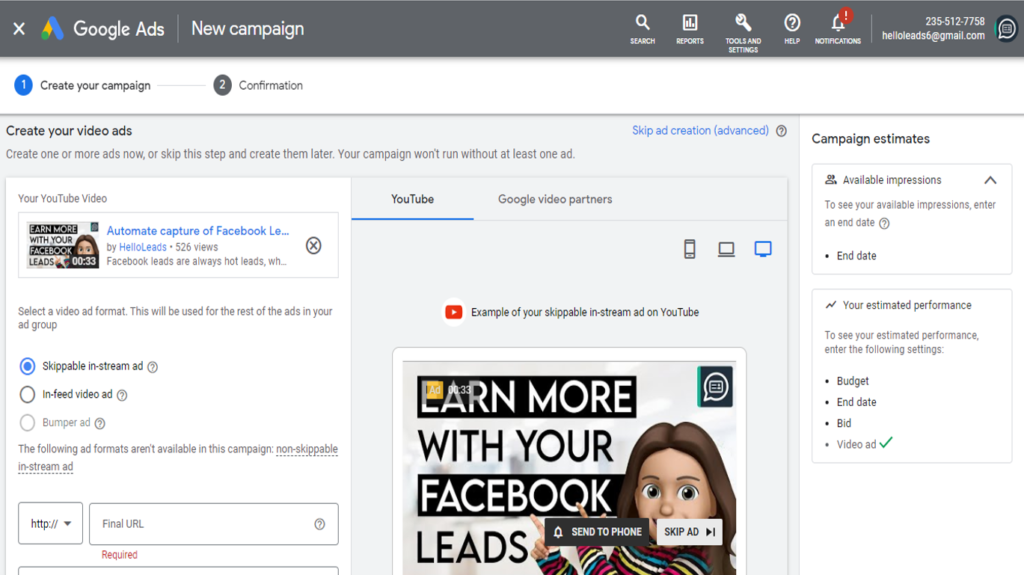
If you don’t already have your video on YouTube, you can upload it from the right pane.
Step 9: Make your YouTube video ad unique
After you’ve chosen the video you want to use, you can edit it as needed. First, choose the ad format you want to use, and this will show you how your ad will look on mobile and desktop.
If you decide to run a skippable in-stream ad, include the destination URL for viewers who click on your ad. Advanced URL tracking options are available. Don’t forget to include a call-to-action, as this will give people even more reason to interact with the ad.
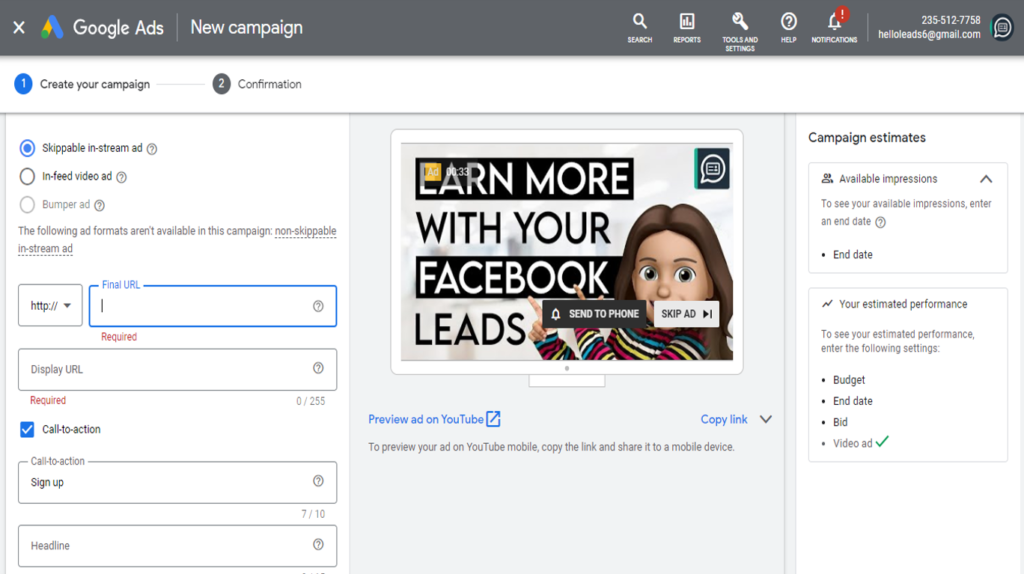
You’ll also have the option of uploading a companion banner image or letting Google generate one from your channel. Once you’ve verified all of the information, click “Create campaign” to launch your first YouTube ad.
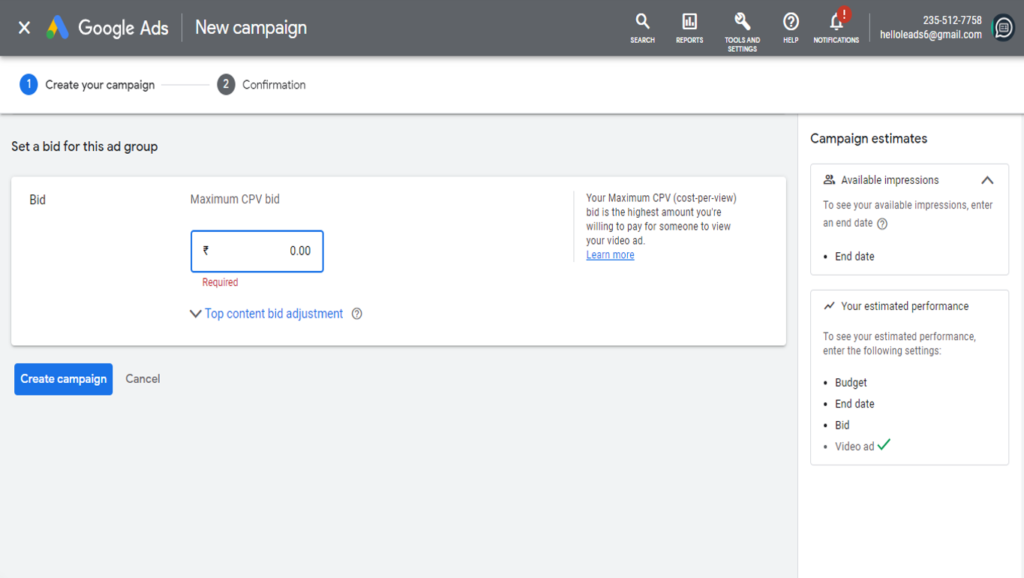
Google will then ask for your credit card information (if they don’t already have it) so that they can start running your ad.
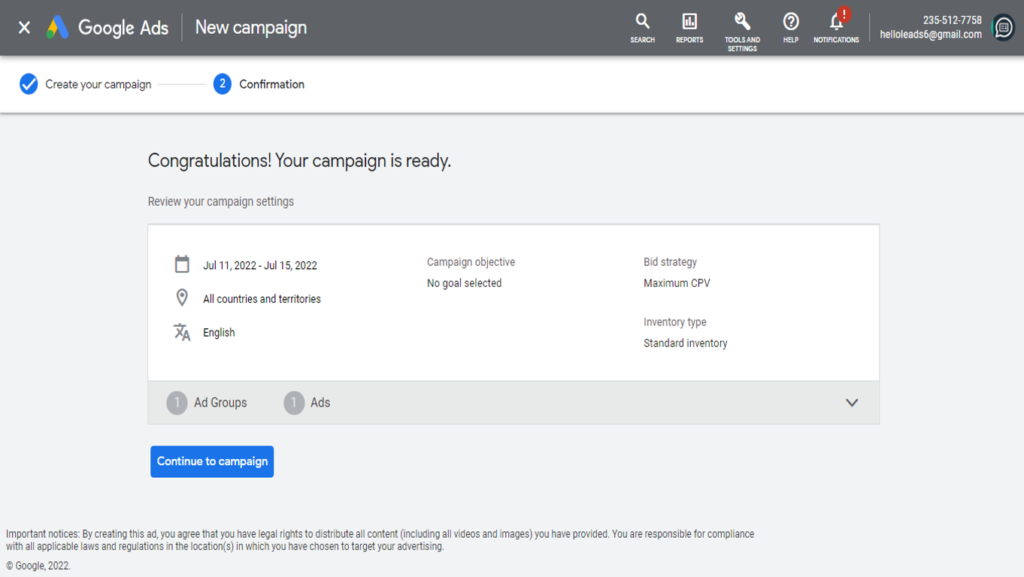
To Conclude :
YouTube ads are one of the most effective ways to connect with your ideal customers. By fine-tuning your advertising campaign settings, you can make your video ad campaigns successful.
Share this blog :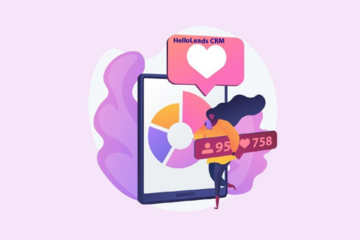

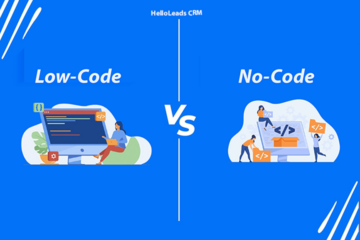

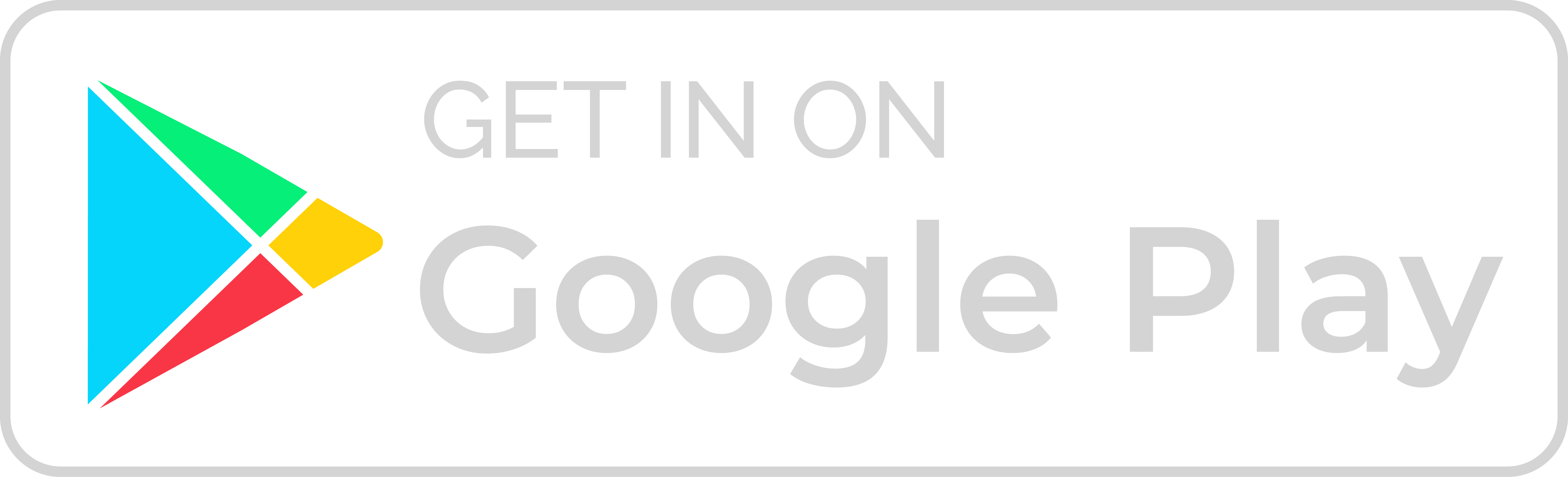
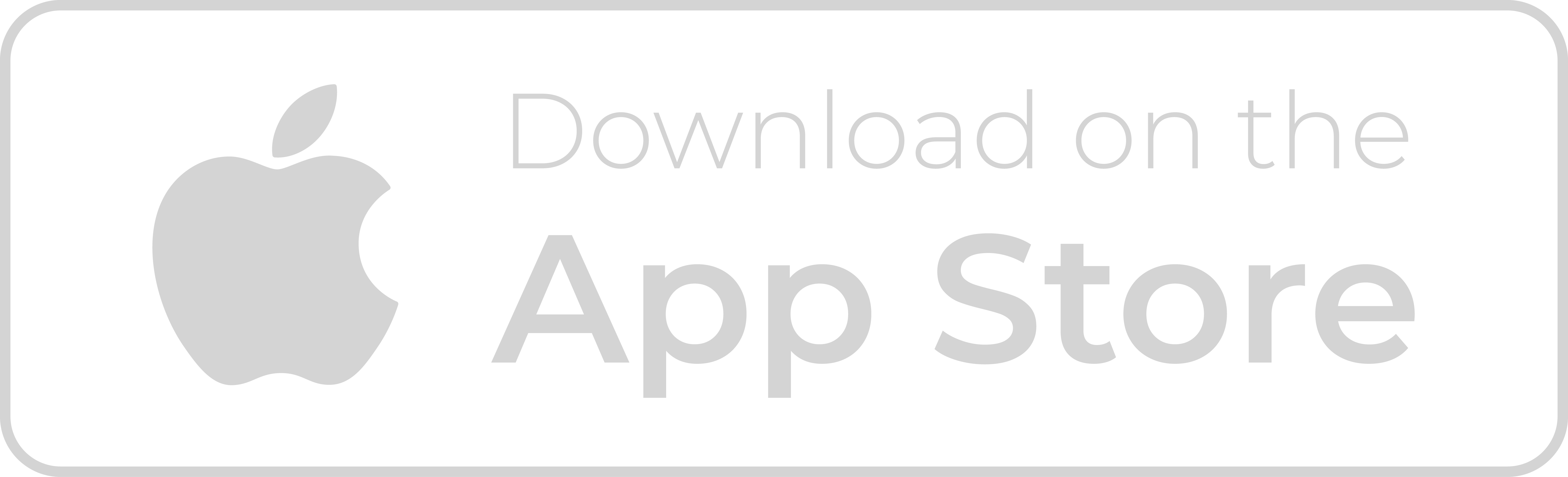
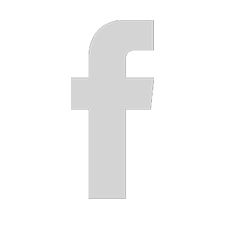
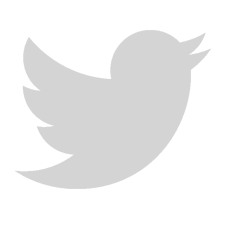
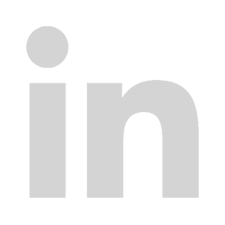
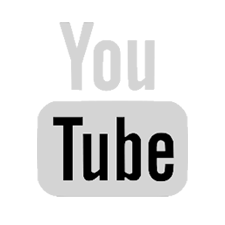
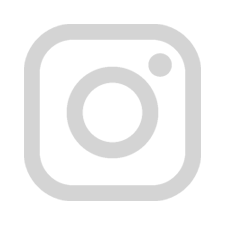
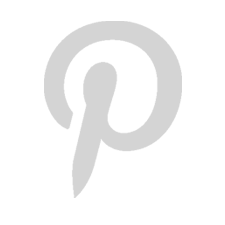
Hii, Baghya Lakshmi Your article is really very informative and attractive too. You explained all the steps very well. Keep Sharing!
Nice article Thanks for sharing this informative post, Keep posting!
This is great information for those who are starting out with YouTube ads.
The information on this blog is excellent.
It’s very helpful knowledge to us. Thank you for sharing this information.
It’s great that you explained